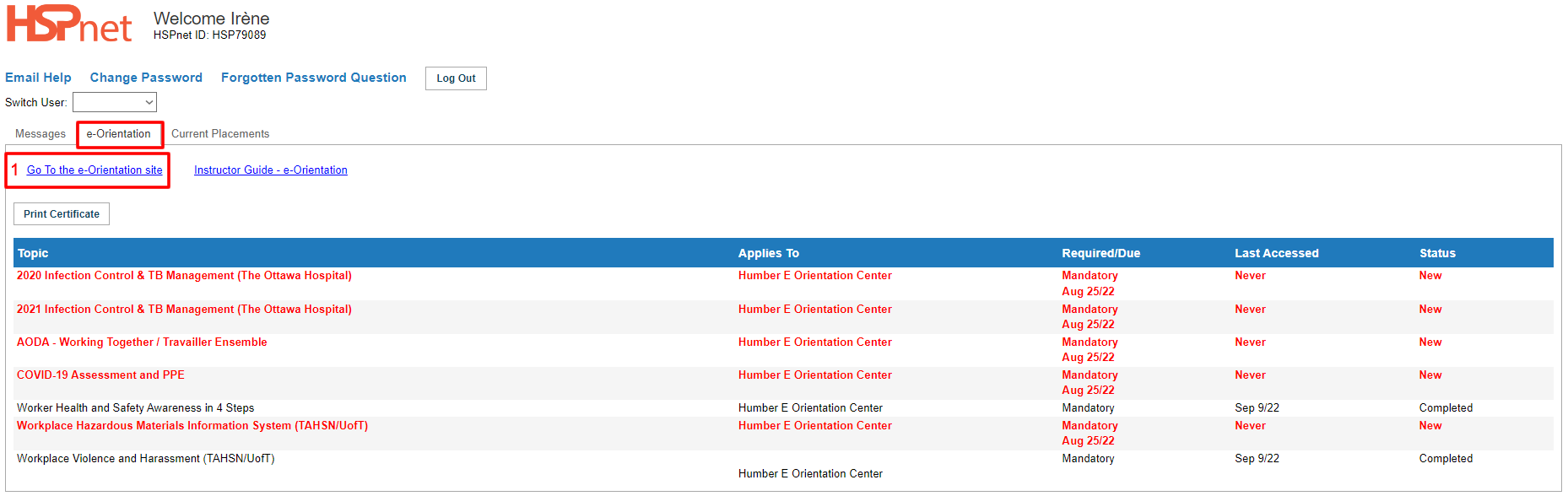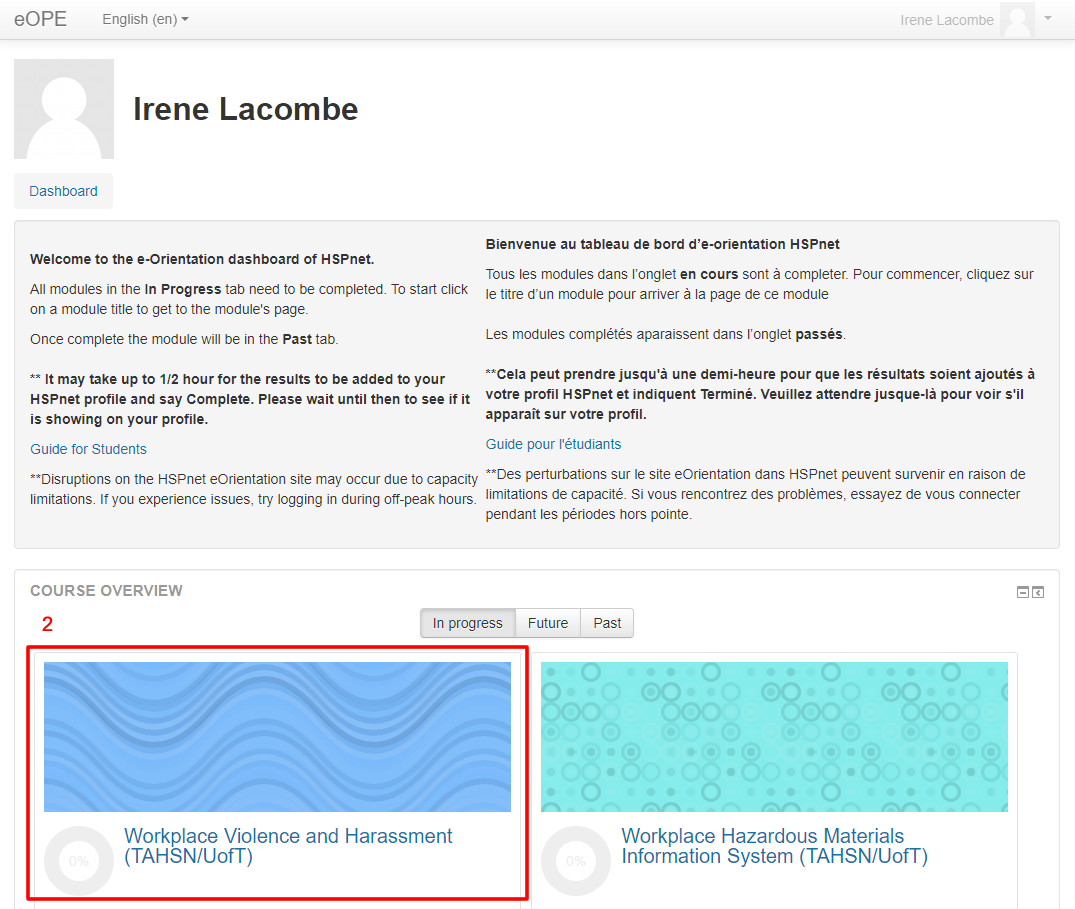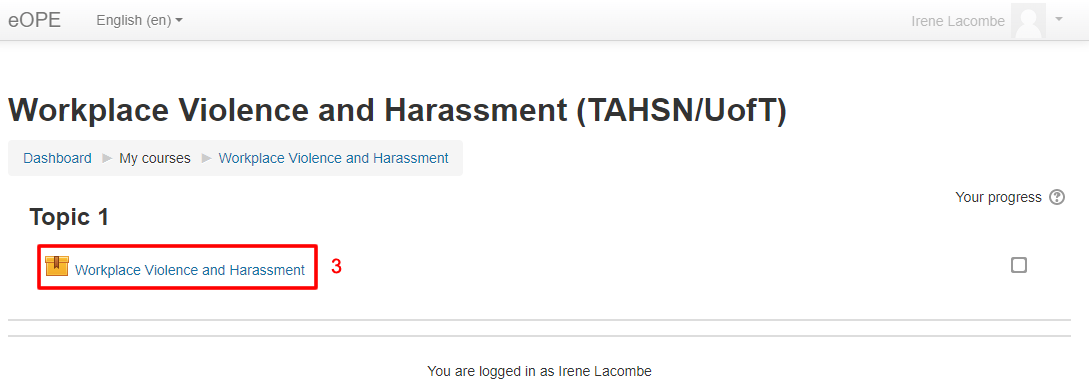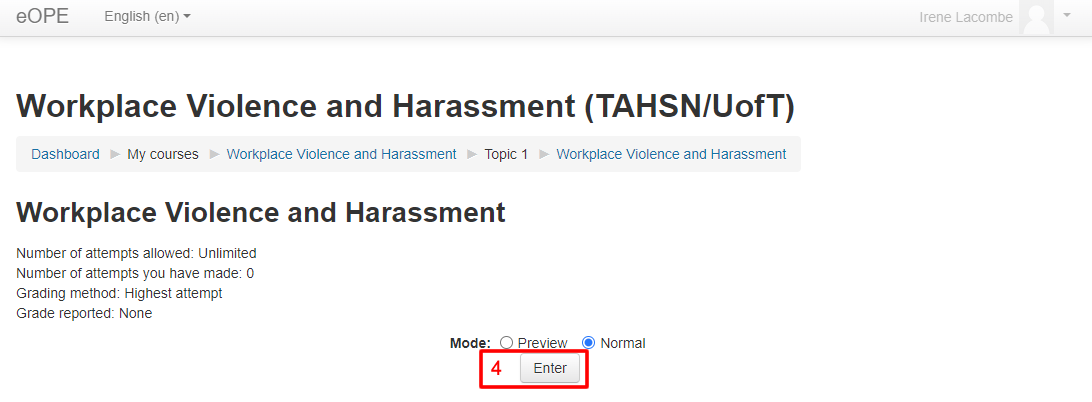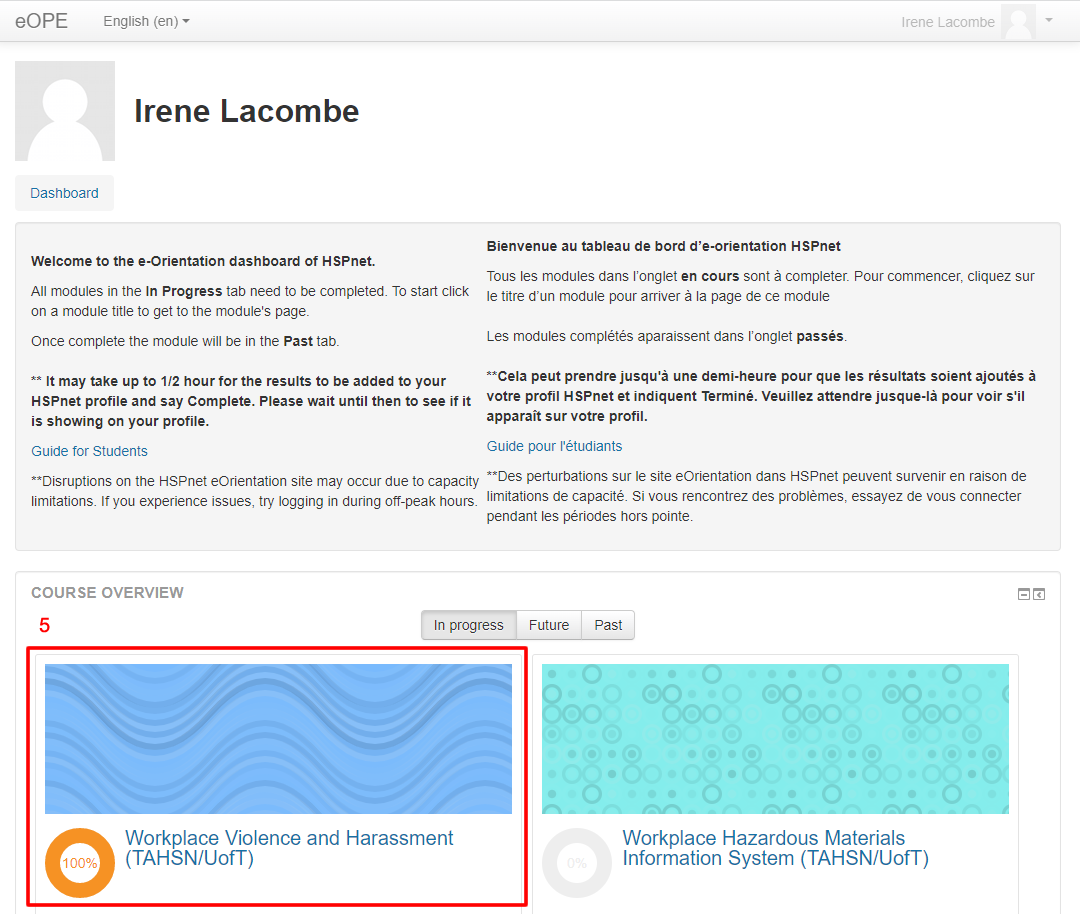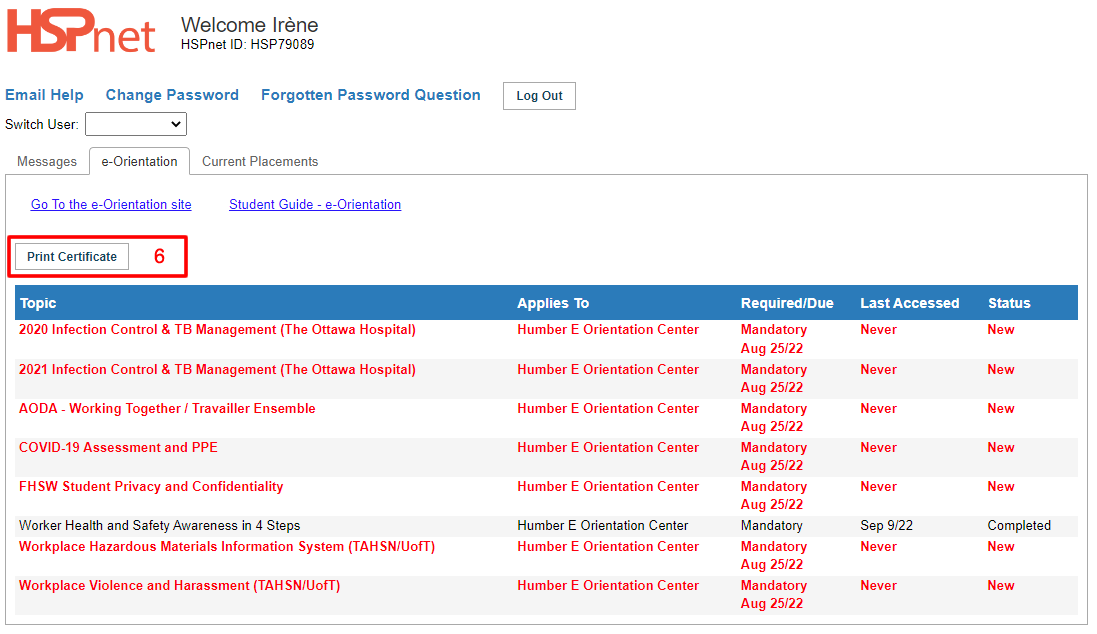e-Orientation - Guide for Instructors
Placing Agency Related Guide (PARG)
Summary:
This guide explains how instructors can access eLearning topics to prepare for an upcoming clinical placement. For Instructors.
Background
- The e-Orientation feature provides instructors with access to eLearning topics that are published by receiving sites to prepare you for an upcoming clinical placement.
- These are all third party modules that are hosted by but are not owned by HSPnet.
Recommendations:
-Use a computer, rather than a phone or a tablet.
-You may need to try a variety of browsers as well as try different devices.
|
View your e-Orientation History
To start an e-orientation module:
|
|
|
Access the e-Orientation site 2. Click on a Course to get started. |
|
|
3. Click the Topic you wish to start on (modules may have several topics). |
|
|
4. Click: Enter.
Each topic may take a few seconds or longer to load. If audio is included, you may need to un-mute your speaker or adjust the volume. You may need to allow flash player if you are using Google Chrome.
Each topic may have a different format – be sure to review the instructions regarding navigating through the topic, completion of tests, etc.
HSPnet does not own the modules, only hosts them. The modules are produced by the health authorities, provincial government bodies, etc . Each modules has their own way of completion. If the module does not say completed go through them more methodically and slowly as some need to load the next page before you hit next or complete. If you are encountering issues please advise your HSPnet placing coordinator who may need to take the issue to HSPnet support or the module's authors. |
|
|
5. Once you have completed a topic, including any tests or exercises that may be required, you will see the module marked as 100% |
|
|
6. You can return to HSPnet and view your progress in the e-Orientation tab. In this example, the instructor has successfully completed the modules, and the red warnings are now removed.
There is a Print Certificate button if desired. |
|