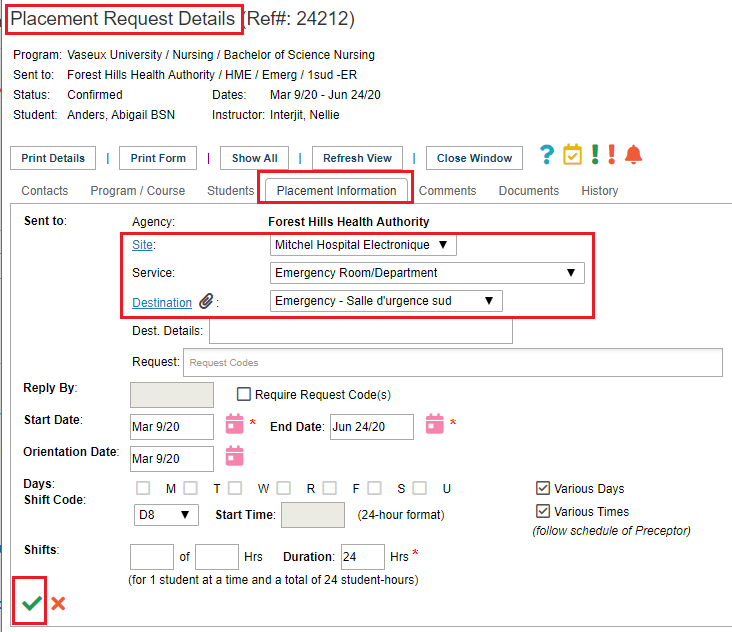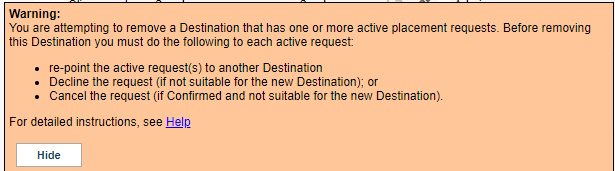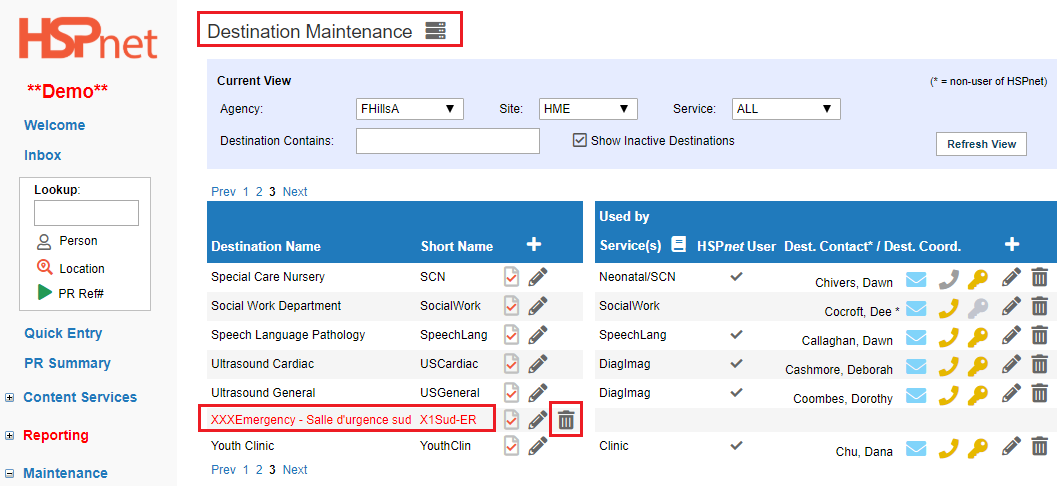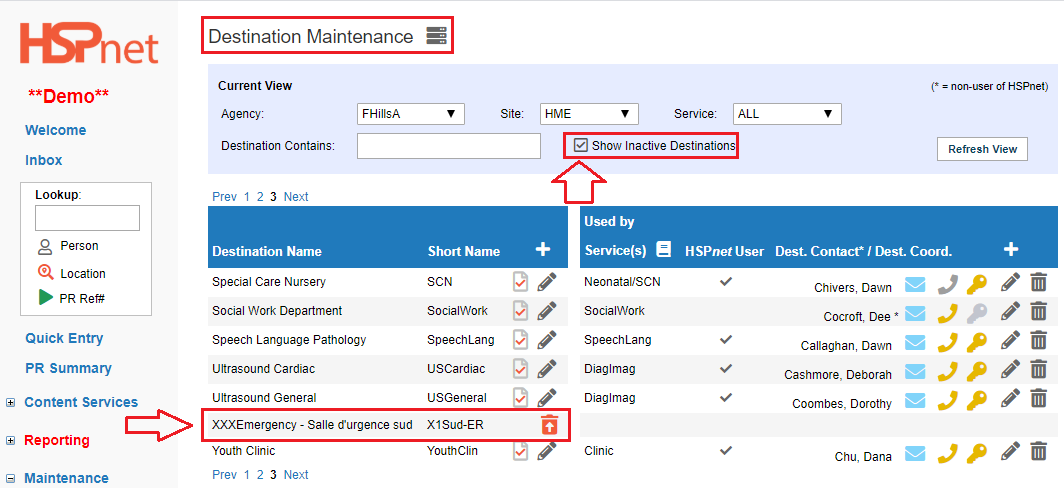Receiving Agency Maintenance - Managing Services and Destinations
Receiving Agency Related Guide (RARG)
Summary:
This guide has links to other specific guides. Overall, this guide is for Receiving Coordinators: how to add, edit or retire placement destinations (locations). Receiving Coordinators/Local Administrators are responsible for maintaining the data for their Site within HSPnet, and to ensure that schools have access to accurate information about the placement locations available for student placements. For a comprehensive review of how this data is structured in HSPnet, please see the Orientation for Receiving Coordinators to Data Structure on HSPnet.
Linked Documents:
- Add or remove a service from a site.
- Add or update the service contact (Receiving Coordinator).
- Add or remove a service from a
destination.destination. Add a brand new destination - (click the sub-link: Add a new destination near the top of the document to go to that section of the document).
Situations Described Below:
- You need to rename a destination and do not need to track the date the name changed.
- You need to remove the old destination and a new destination. (A Destination is closing permanently. It may be moving from one location to another, such as 4 West is relocating to a new unit call 4 North). You need to
tracktrack the date the destination changed. - You need to switch one service for a different service at the same destination, such as a Medicine In Patient unit is now changing to a Surgical In Patient Unit. Destination does not need to be renamed.
Preplan:Preplan:
- When will the change occur? Have you got a communication strategy to inform schools of the coming change?
- Will the new destination have the same name as the old destination (but be on a different floor or at a new site)?
- A database will not allow you to create a duplicate record. To re-use the same name in a different location, you first need to change the name on the existing destination. This can be done by adding XXX or some other indication to the beginning of the long name, and add an x in the short name. It is now sufficiently different that you can re-use the old name elsewhere.
- Can I simply change the existing name of the destination to a new name?
- Changing the name of an existing destination will change the destination name past, present and future. This will affect your permanent
records.records. If your records need to track the date the old unit closed and the activity on the new unit, renaming the destination is not a good option. - If the Service is changing but the name is not:
- 1. You can add the new service.
- 2. Move the placement requests to the new service at the same destination.
- 3. Remove the old service.
- Changing the name of an existing destination will change the destination name past, present and future. This will affect your permanent
- In some cases you need to create a new destination and “retire” the old destination.
|
Service is changing:
If only the service is changing:
|
|
|
Rename the Existing Destination:
Rename with the new name if there is no need to track the name change. Or:
Rename the destination with XXX in the name for any of the reasons in the bullets below:
Process:
|
|
|
|
|
|
|
Build a new Destination:
|
|
|
When the add new entry screen opens:
After the new destination has been saved, you can reopen this screen with the pencil icon to edit the information. You could simply switch the service on this drop down list if there are no active placement requests. Below we detail how to deal with active placement requests.
|
|
|
Enter the new Destination Profile Information:
|
|
|
Copy the capacity from the old profile to the new destination.
It may be easier to copy the capacity from the old destination, even if it is not 100% accurate, as it may be faster to edit (once copied), than to recreate the capacity again.
|
|
|
Edit the capacity if it is different from where you copied from.
You will need to select group or individual capacity, and you need to select a single discipline from the drop down in order to get the edit
For a detailed overview of the capacity wizard, please go to the Destination profile guide and in the contents section, click the link: Capacity Wizard. See the section: 7. Capacity Tab/Capacity Wizard: Group Entry (6/10) - Edit and Enter Specific Capacity for groups (and the following instructions). The edit instructions are the same for groups and individual but the example shown is a group. |
|
|
|
|
|
Move active requests from the closing destination to the new
Go to your inbox and sort to the old destination by choosing the site, service and destination from the drop down boxes.
|
|
|
Try to Deactivate the
Once you have moved all the active placement requests you can see, you can attempt to deactivate the destination. First you must detach the service(s).
|
|
|
If you get an error message that there are still active placements:
|
|
|
After the services have been removed, the destination lettering will turn red and an inactivate icon will appear. Best Practice: Please remove all "other contacts" from the Contacts tab/Other Contacts section of the destination profile before inactivating it. The staff names assigned may not be inactivated when/if you go to inactivate the staff records, as they are still "assigned," to a destination, even though it has closed.
|
|
|
You can view and reactivate inactivated destinations by clicking to place a check mark in front of the box “Show Inactive Destinations.” Deactivated destination activity will still be included in your reports for the period when the destination was still active, even if you run them after deactivating the destination..
|
|


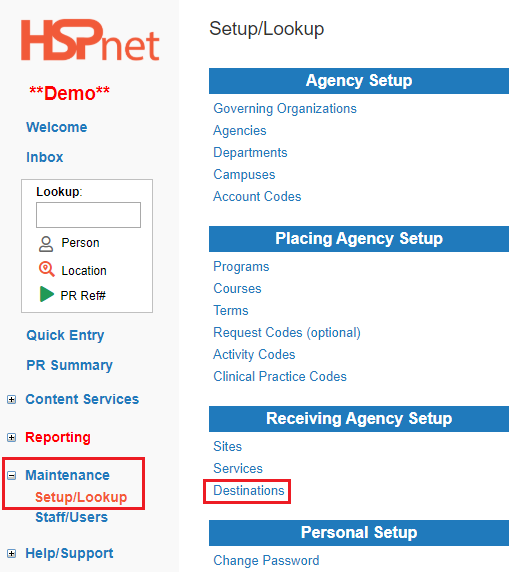
 icon next to the destination profile of the destination you wish to
icon next to the destination profile of the destination you wish to 
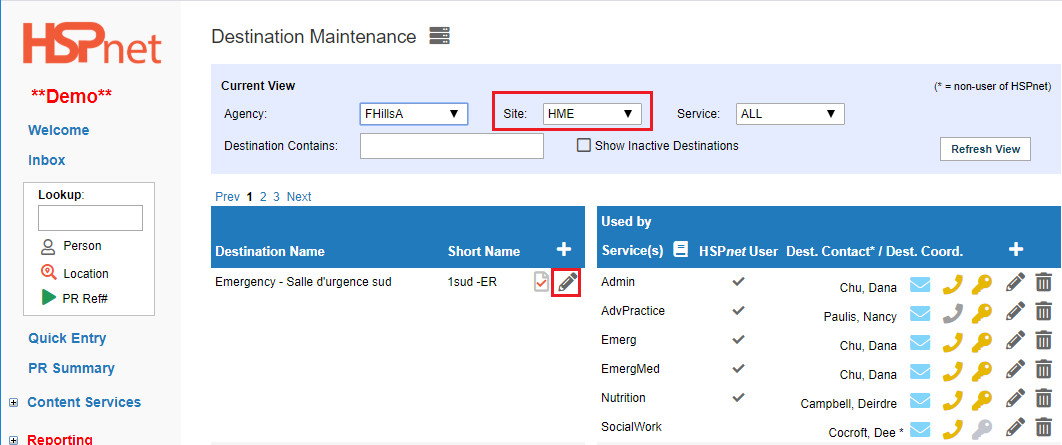
 to save the changes.
to save the changes. to save the changes.
to save the changes.
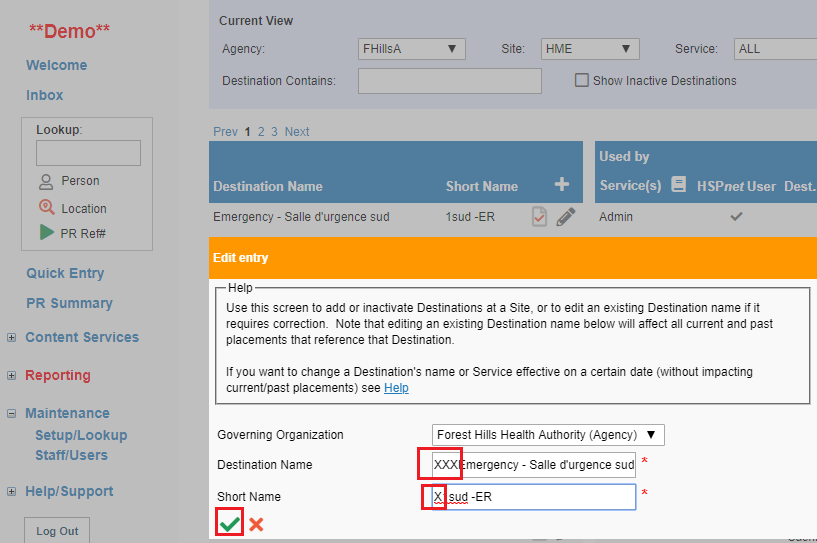
 icon to create a new
icon to create a new 
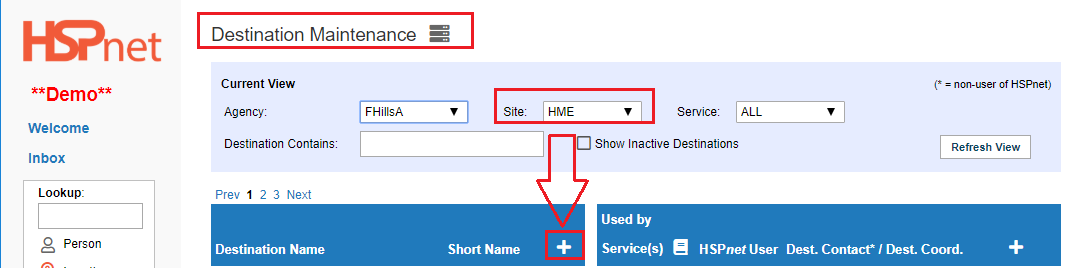


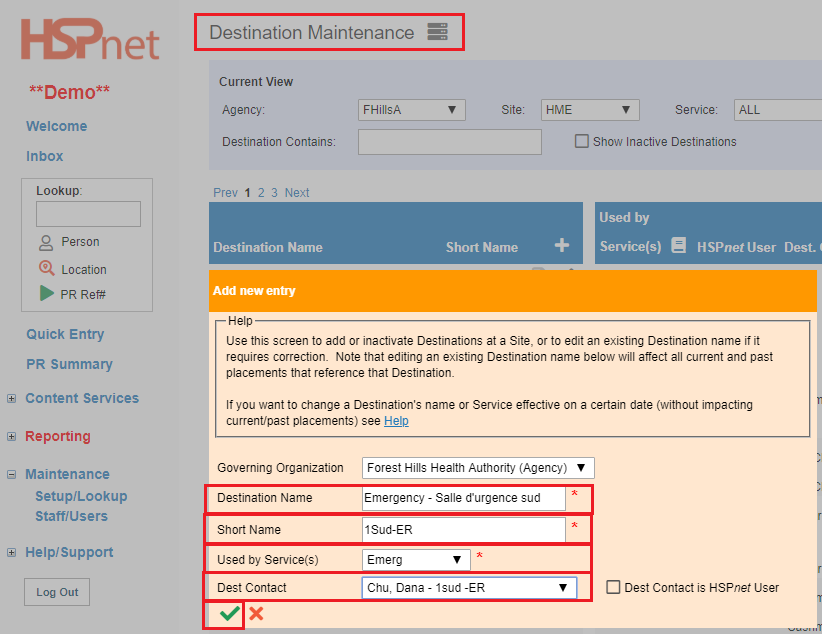

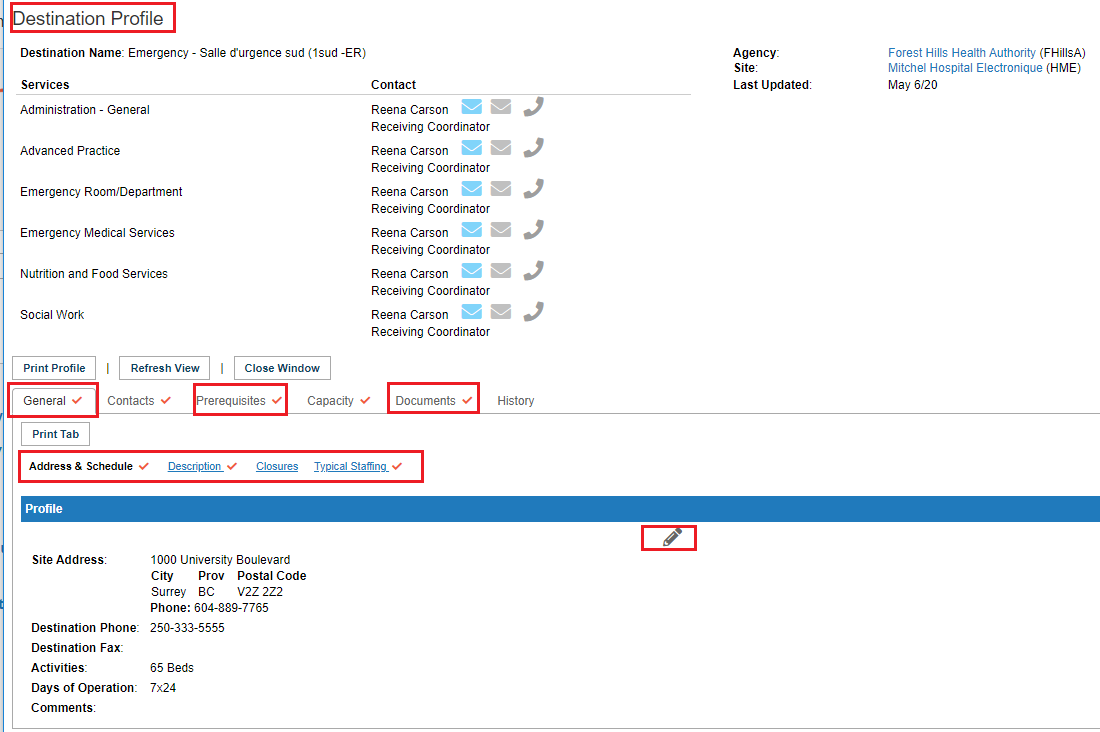

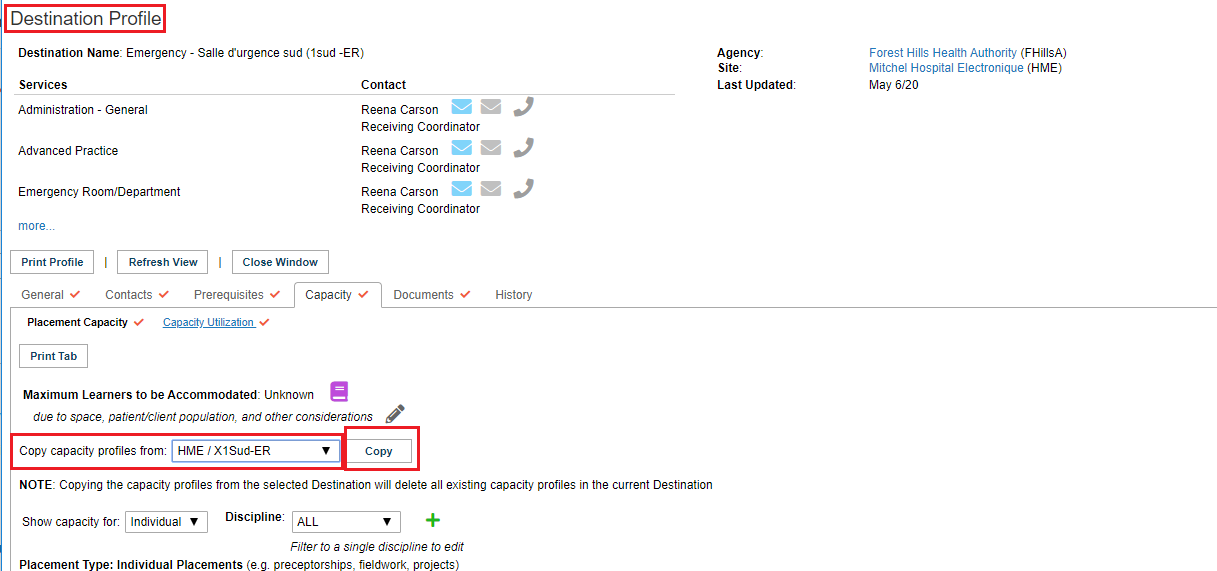




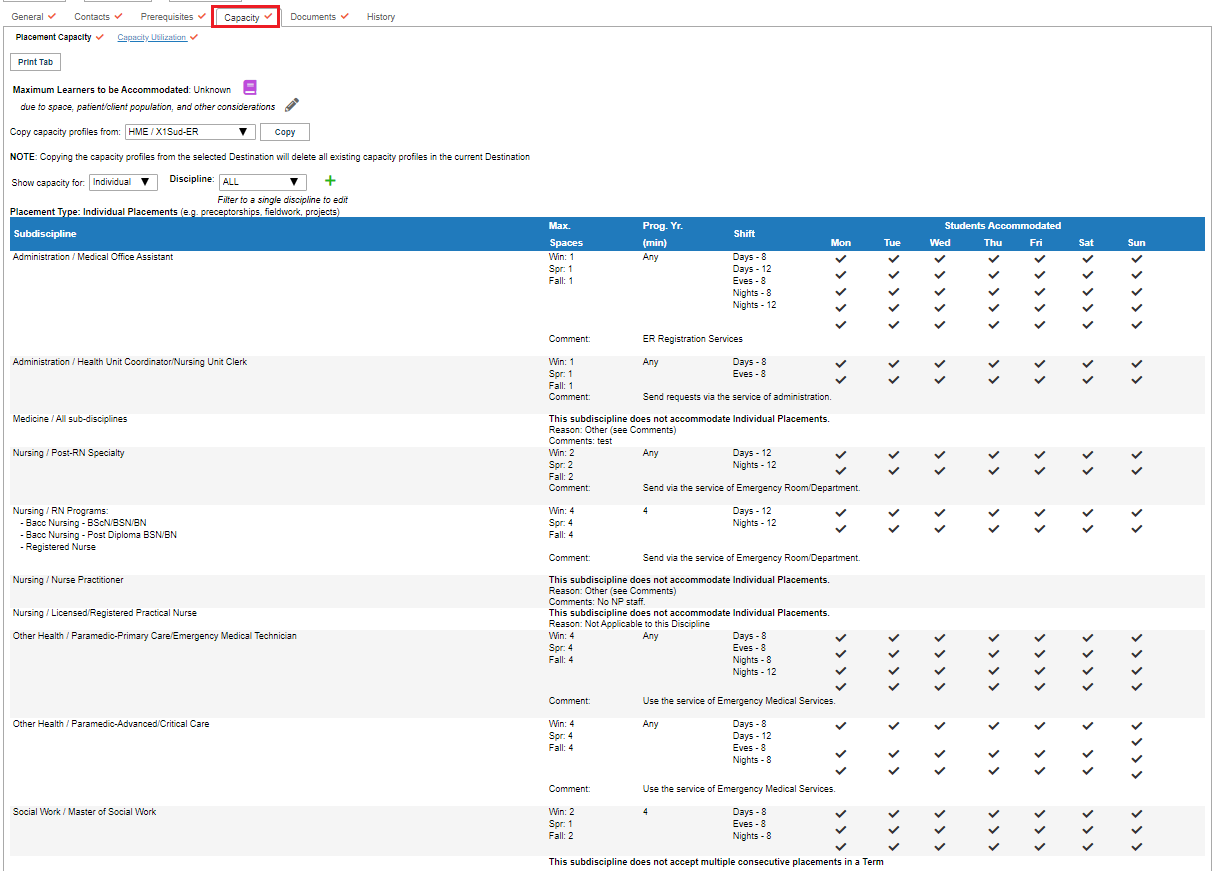
 Click
Click