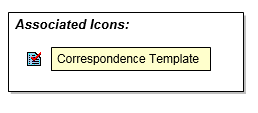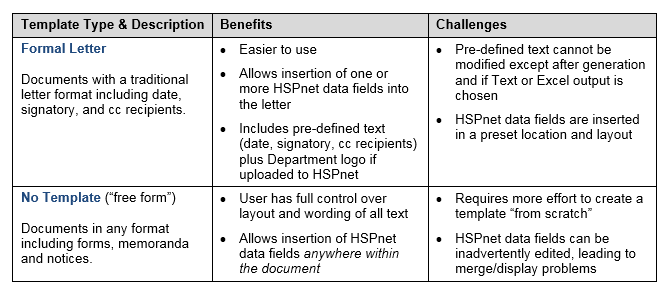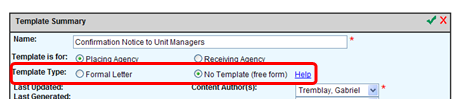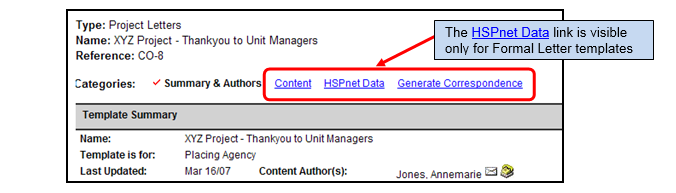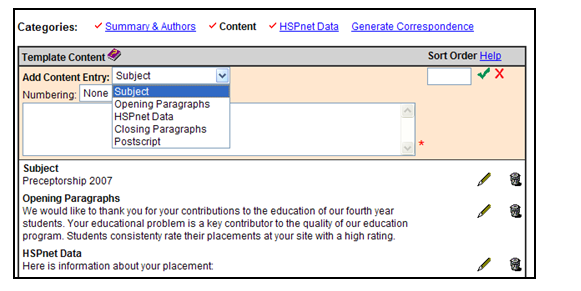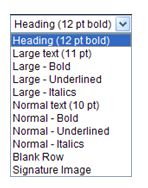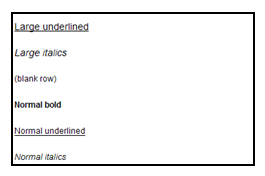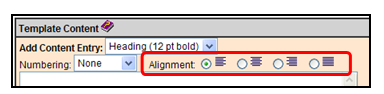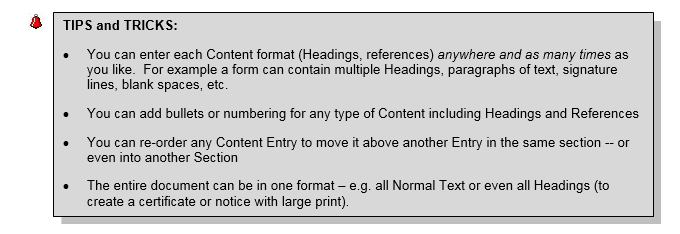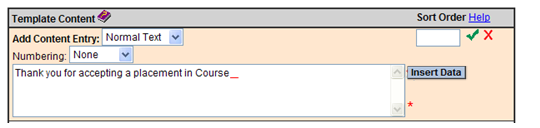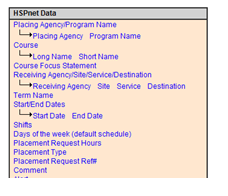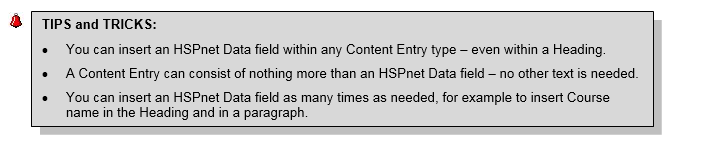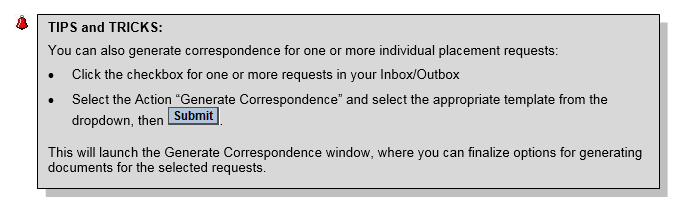Correspondence Module - Setup and Use
Placing & Receiving Agency Related Guide (PARG RARG)
Summary:
The Correspondence Module allows you to generate customized documents, with HSPnet data inserted, for distribution as Letters, memoranda, notices, or forms; in limited situations text may be broadcast via email. We also have a recorded webinar on the use of the correspondence module.
Background
CORR tools allow users to draft document Templates for their own use and by other users in their Department. Document Templates can then be used to generate either traditional Letters (with address, signatory, cc recipients, etc.) or "free form" documents like memoranda, notices, or forms. Documents can be generated from the template for recipients involved with placements (site contact, preceptor, student, instructor), and then distributed in PDF format (with optional logo) for delivery via print or email, in text format for local revision, as data in Excel format, as mailing labels, or (with special setup) as an email broadcast.
Preparation – Department/Program Setup (to enter address and/or logo for letterhead)
- Under Maintenance Setup/Lookup click Departments or Programs to modify setup:
- Click the Edit icon to enter a Department address. If no Department address is entered, then Agency mailing address will be inserted into Letters generated from CORR.
- Click the Profile icon to upload a Department (faculty/school/site) logo. Once uploaded, click to generate a PDF sample of the logo and Department address.
NOTE: JPEG format is highly recommended as this image type can be used in Correspondence and inserted into other forms generated by HSPnet.
|
Step 1 – Create a New Template
|
|
|
1. Select a Template Type: see the table below for an explanation of "Formal Letter" versus "free form" templates.
|
|
|
|
|
Step 2 – Enter the Letter Content (Formal Letter)
Click Content and build the template for your Formal Letter:
|
|
|
2. Add an Opening Paragraph as per Step 1 but select "Opening Paragraphs" as the Content Entry type. Repeat as needed to add additional paragraph. 3. If you want to include HSPnet Data fields between the Opening and Closing paragraphs, you may want to insert an explanatory sentence to introduce the data, such as … "Here is information about your placement:" 4, Entering one or more Closing Paragraphs as needed, and an optional Postscript (PS: …)
Proceed to Step 5 to Generate Correspondence using the Formal Letter Template. |
|
|
Step 3 – Enter the Document Content (No Template)
As you enter different content types, the saved text will appear in the selected font/size on the Template screen (blank rows will appear as a caption only).
This display is sometimes referred to as WYSIWYG, or "what you see is what you get". |
|
| 2. Change text justification as needed by changing from the Left alignment default to right, centered or full justification: |
|
|
3. Insert HSPnet Data within your text
The No Template option allows you to insert HSPnet data fields anywhere within your Content: - Position the cursor within a Content Entry text field, preceded by a space or colon if needed to separate it from the preceding text. In the example below, the red line indicates a space inserted after the phrase to introduce the course name.
|
|
NOTE: If you insert another data field within existing text (e.g. by placing the cursor between two words) the Data Placeholder will be inserted at the end of the text box, and you will need to cut/paste the Data Placeholder including brackets (e.g. << xxxxx >>) to the correct location within the text box. Ensure that the spaces and punctuation around the Placeholder are correct before saving. |
|
|
|
|
Step 4 – Generate Correspondence
NOTE: Logos can be automatically inserted in PDF file output only.
|
|
|
Step 5 – Select Recipients
|
|
Things to Remember
- Document templates are shared across a Department, so other users in your Department can use Templates authored by you to generate documents based on their data. The Templates screen defaults to those authored by you; select "All" to view templates authored by other users in your Department. Regardless of the Template author, step 4 would generate correspondence only for the user's allowed data (e.g. a Destination Coordinator could generate Preceptor recognition letters only for staff who supervised students within her allowed Destinations).
- You can use the Copy icon to create a new Template from an existing Template (any Author in your Department). The current user will be assigned as author to the new copied Template.