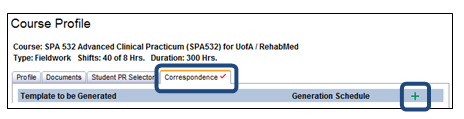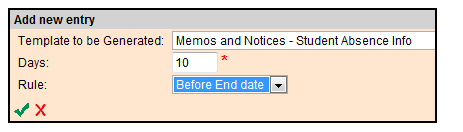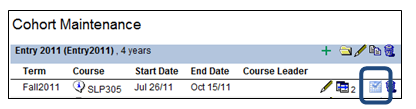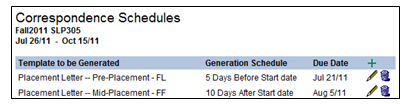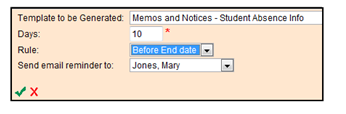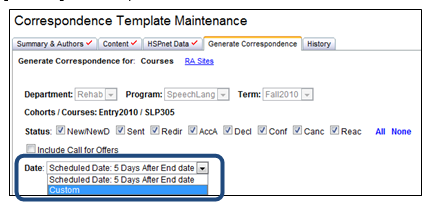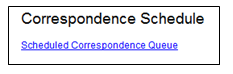Correspondence Module - How to Schedule Correspondence
Placing Agency Related Guide (PARG)
Summary:
Placing Coordinators can setup a schedule for automatic generation of correspondence, for example:
- a confirmation letter, to be generated 10 days before placements start, or
- a preceptor thank you letter, to be generated 5 days after placements end.
Scheduled Correspondence is an advanced feature available to educational programs that routinely send certain documents before, during, or after a placement. Each course can be setup with a default schedule, such as a mid-point evaluation reminder to be sent 15 days after the placement starts. The scheduled document then appears in a Correspondence Schedule with a "due date" for when the document should be generated and delivered by a user in the Placing Coordinator (PC) role.
Background
The Correspondence module allows users to merge HSPnet data with a document template to create customized letters, forms and notices. See the Quick Reference Guide entitled Correspondence Module (CORR) for detailed instructions on this feature.
|
Setup the Course defaults for scheduled correspondence
|
|
|
Review and Activate the schedule in Cohorts
a. Review the list of scheduled documents that were "inherited" from the Course Profile. b. Click Edit to adjust the default schedule (for this term only), or you can Delete a document if not needed in this term. While editing, select an individual to receive an automatic email reminder when the scheduled correspondence is due. c. Once the schedule is activated, the Correspondence Schedule icon will no longer be faded, indicating the schedule is set.
|
|
|
Monitor the Correspondence Schedule
a. To cancel a scheduled generation (for this cohort and term only), click Delete . b. To proceed with generating documents for the selected term and course, click the Template icon to proceed. |
|
|
Generating correspondence and monitoring documents to be delivered
|
|
| 5. A Due Date for delivery is displayed for each document, based on the actual dates of the placement. If Due Date is today or in the past, it is displayed in red. |
|
Things to Remember
-
The Scheduled Correspondence Queue holds documents that are generated for scheduled correspondence only; all other reports and non-scheduled correspondence are held in the regular Report Queue.
-
Documents will be held in the Scheduled Correspondence Queue for 50 days.
-
An email reminder will be sent:
- To the PC designated in Cohorts to receive notices when scheduled correspondence is due to be generated; and
- To the user who generated the correspondence when due, when generated correspondence is due to be delivered.