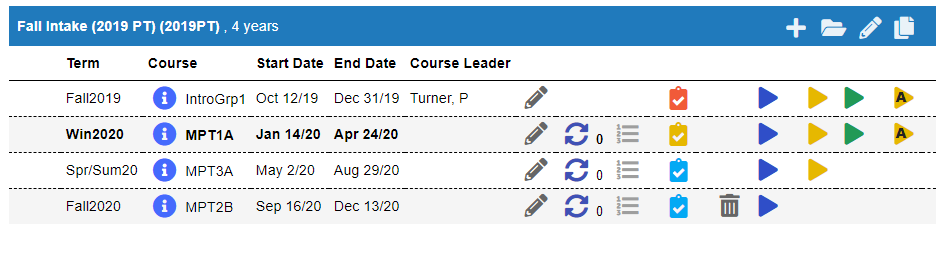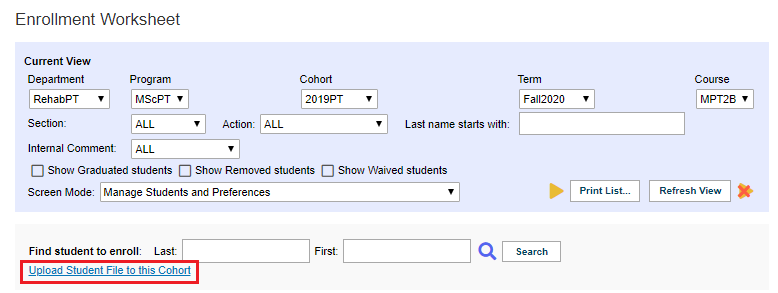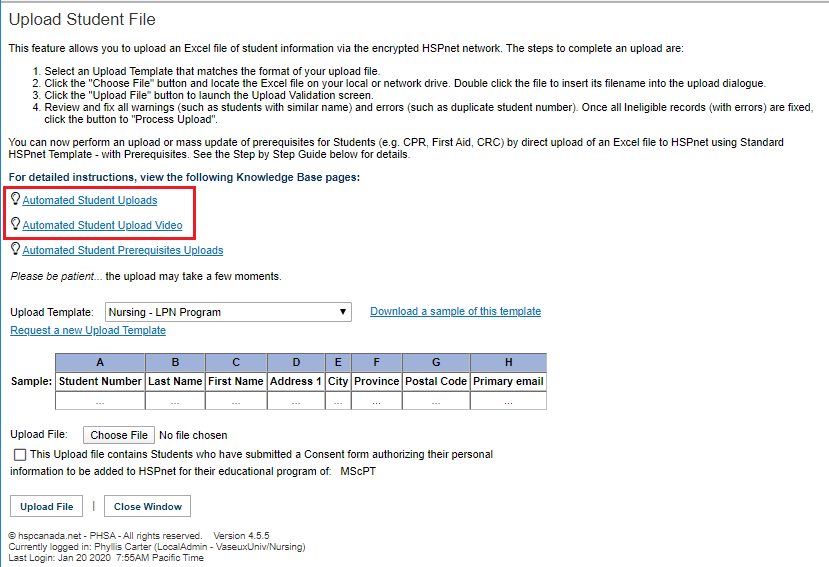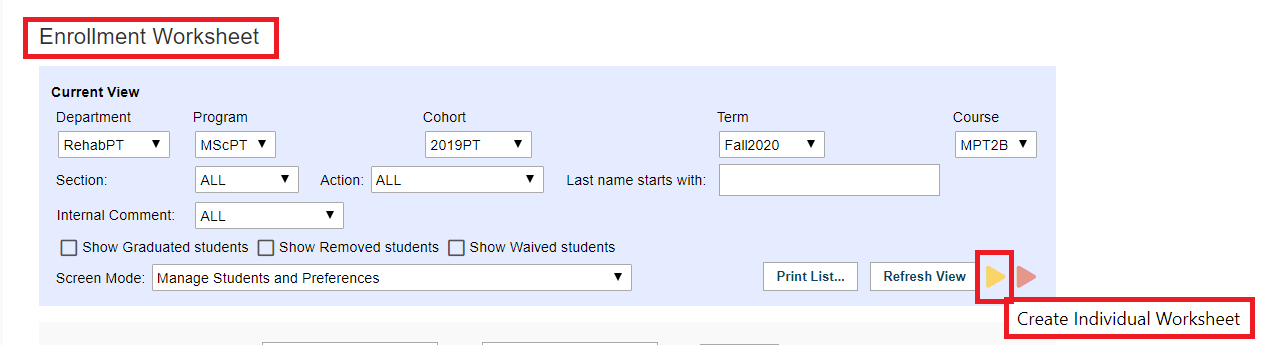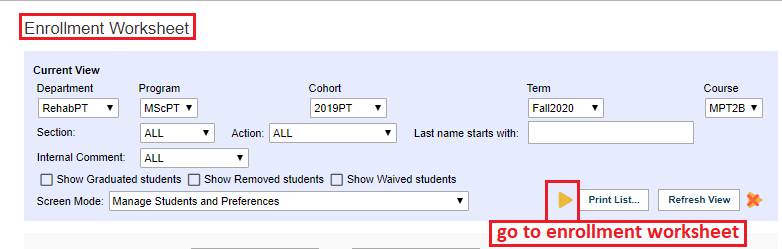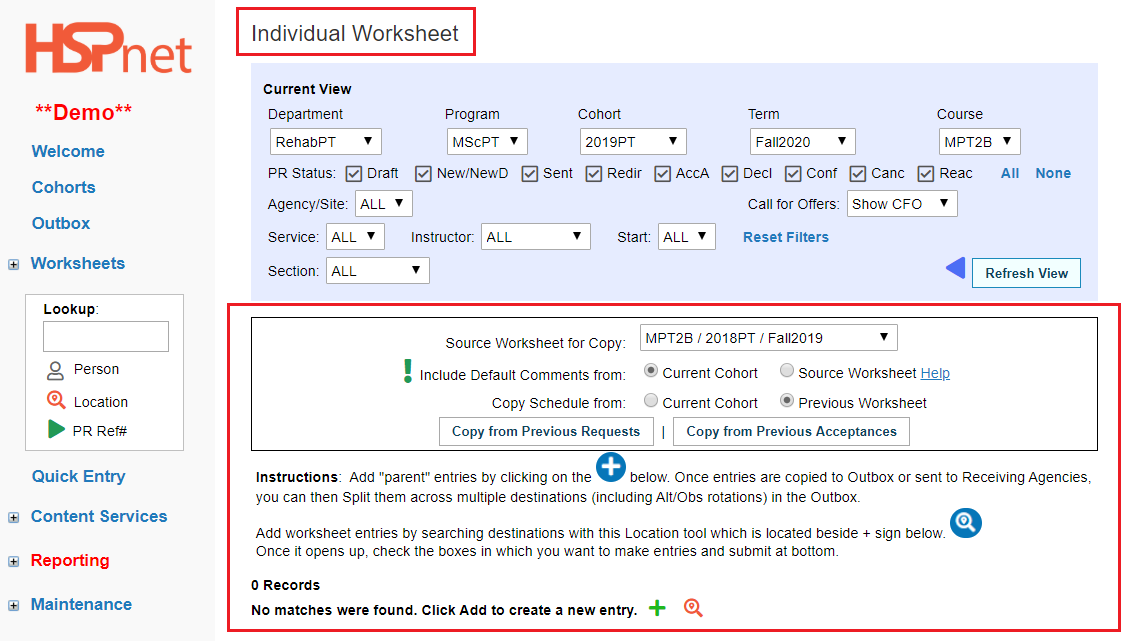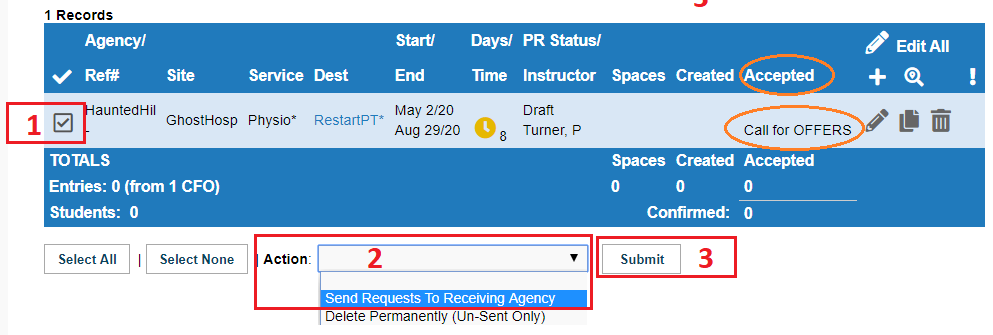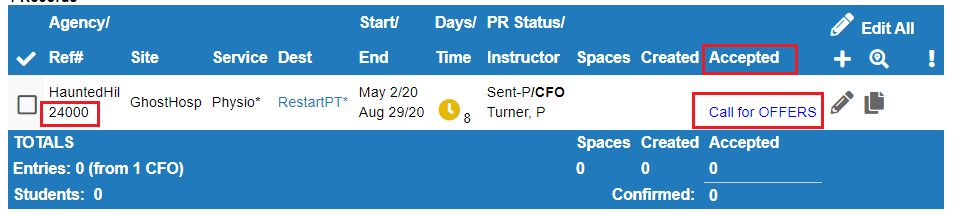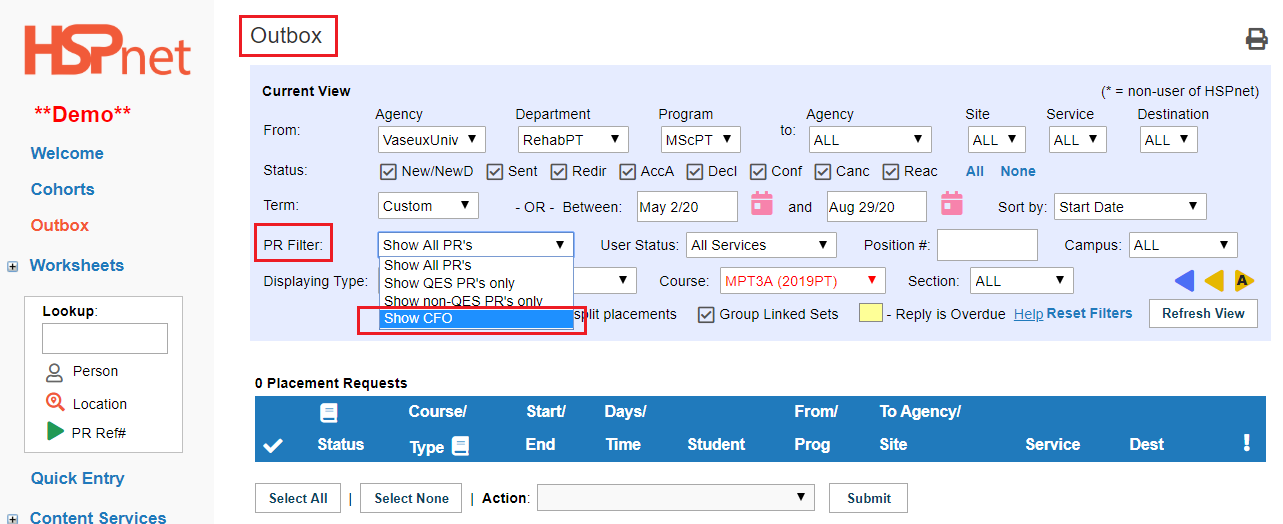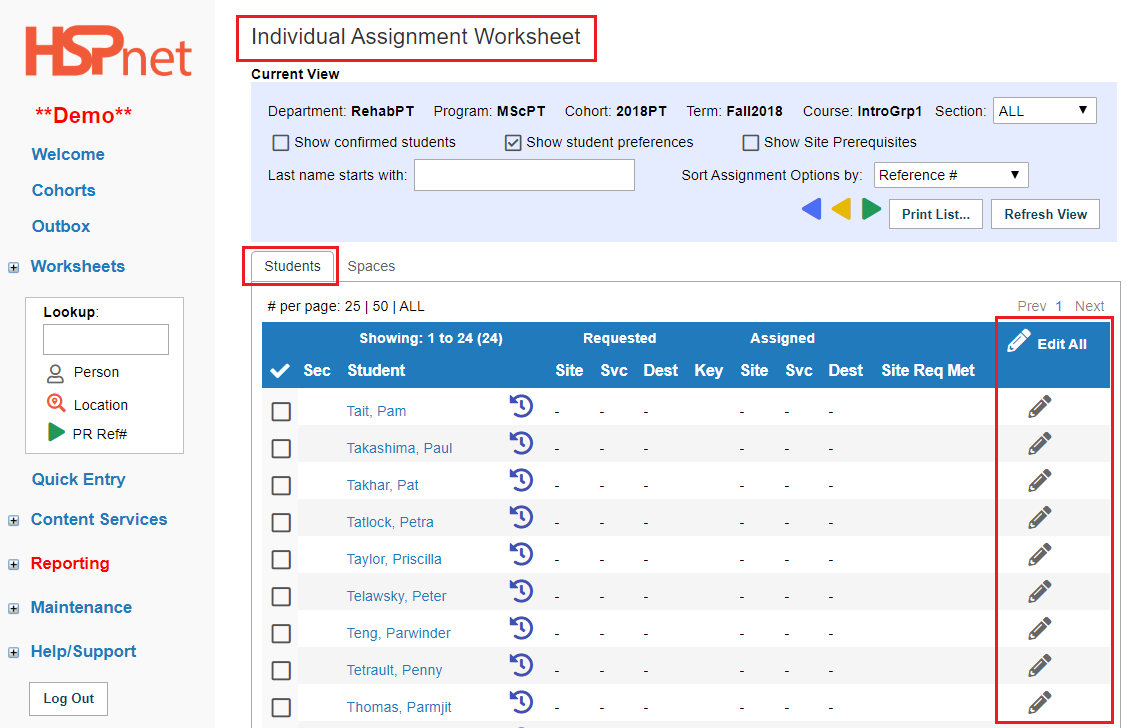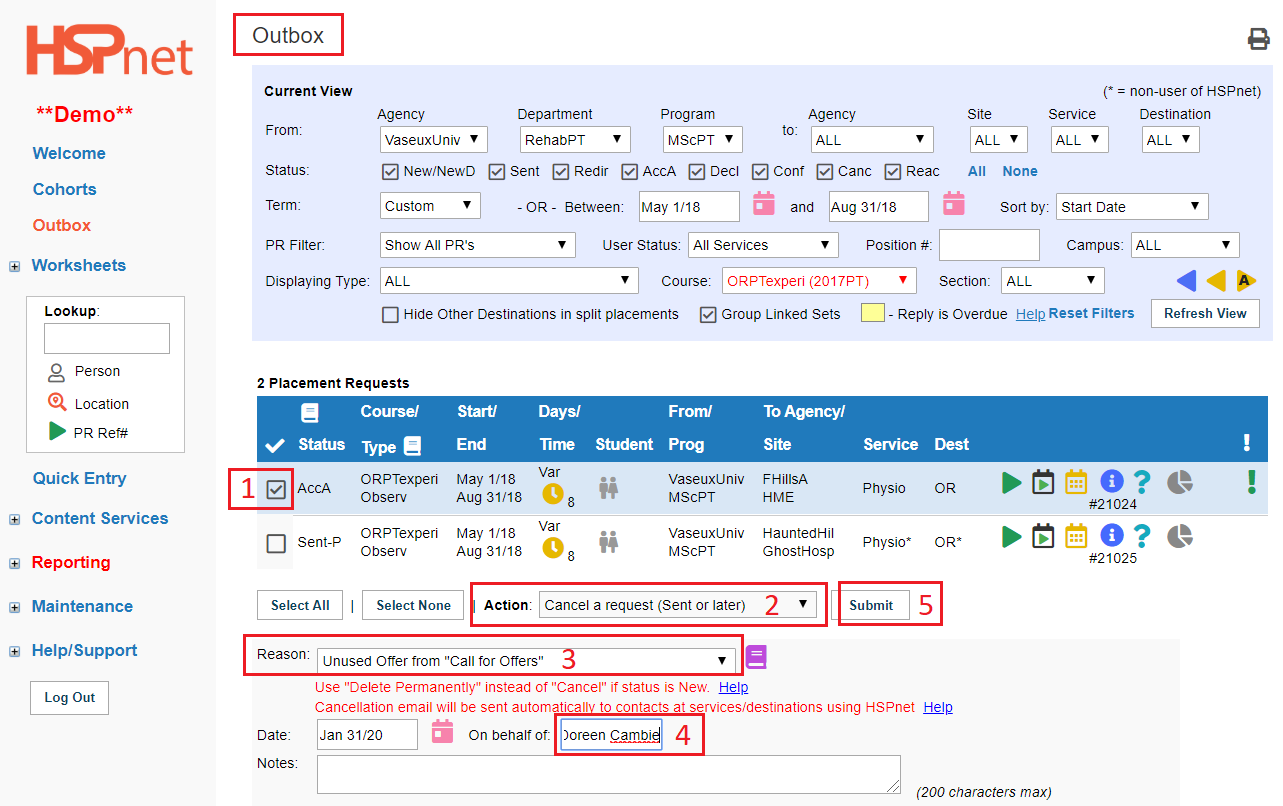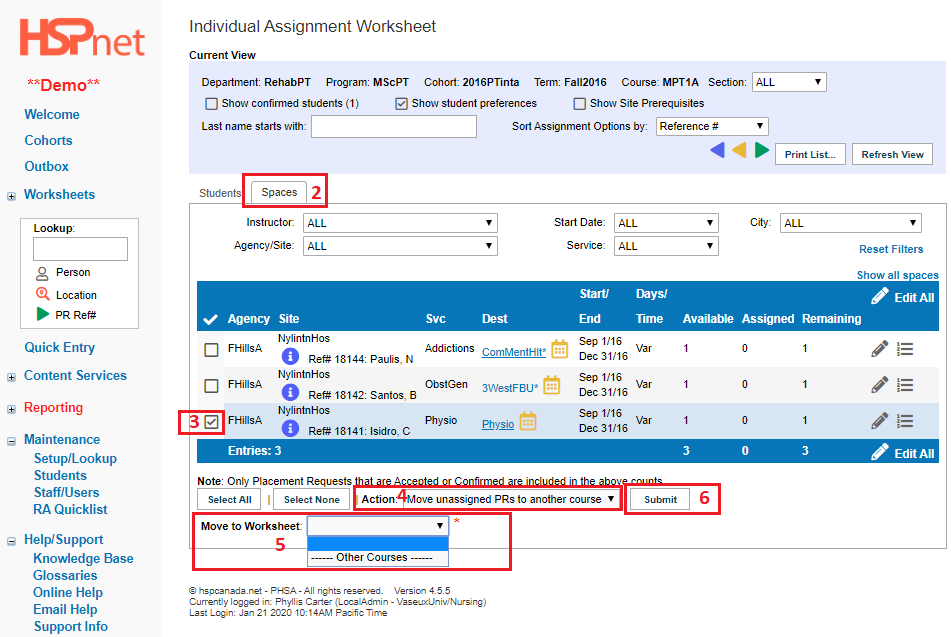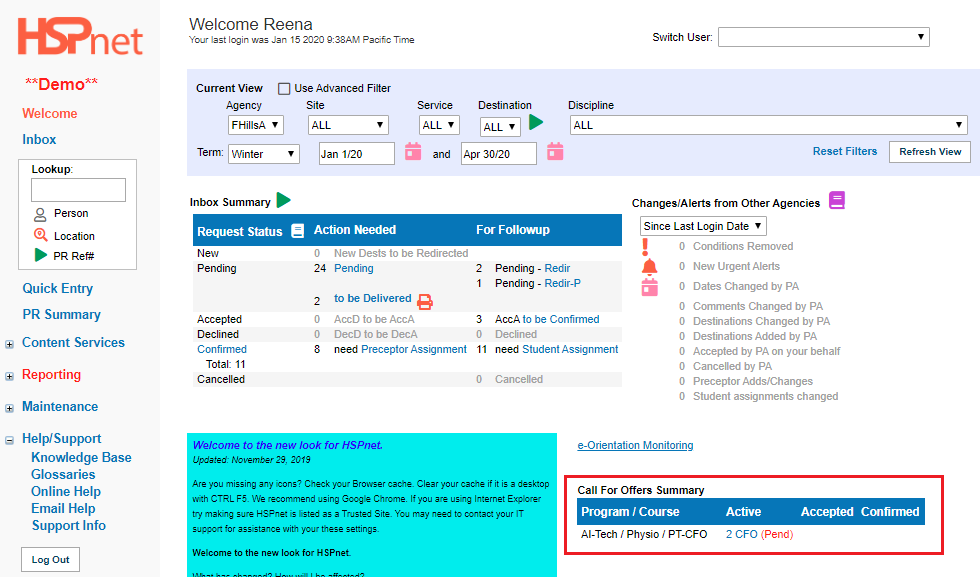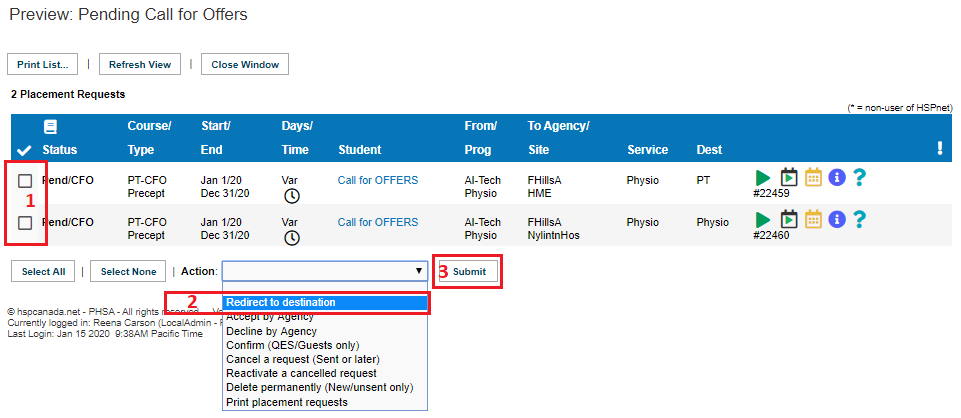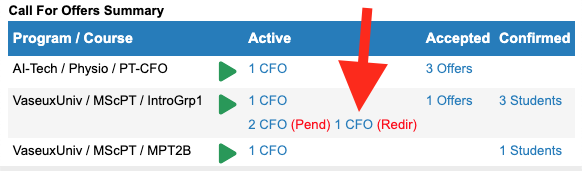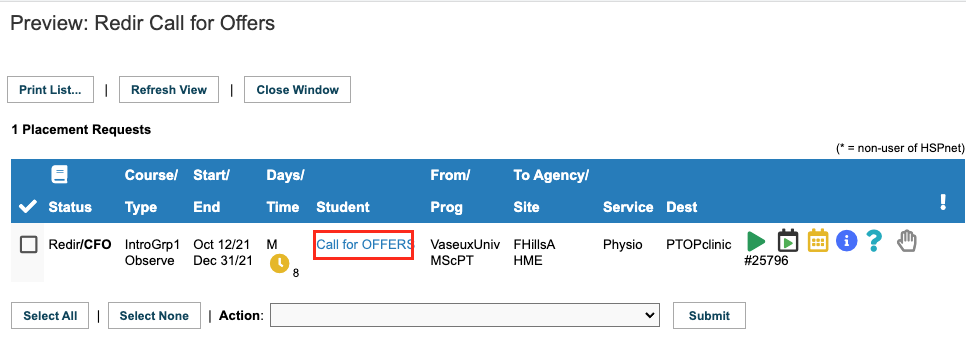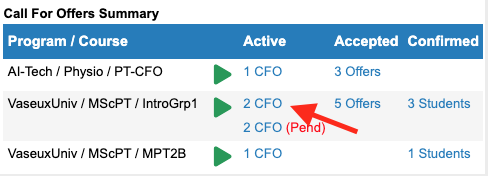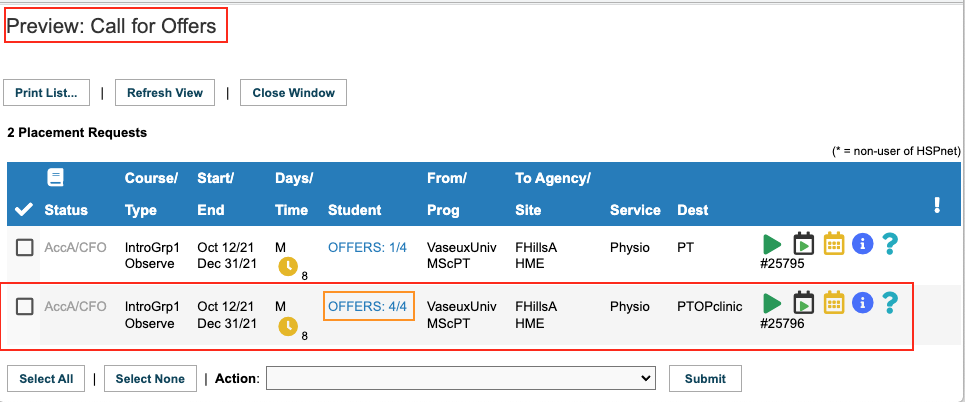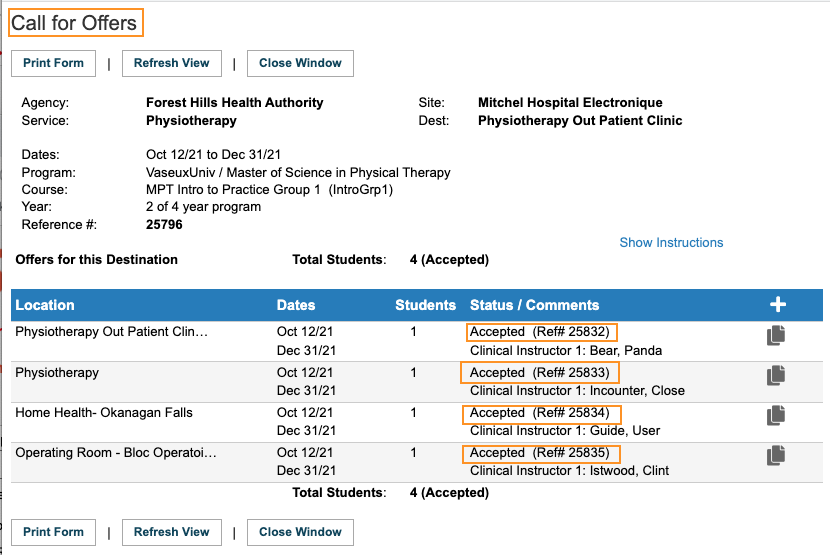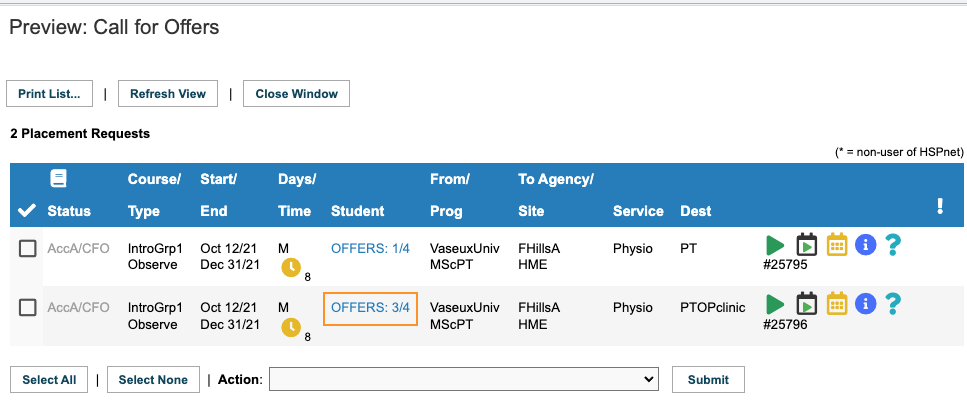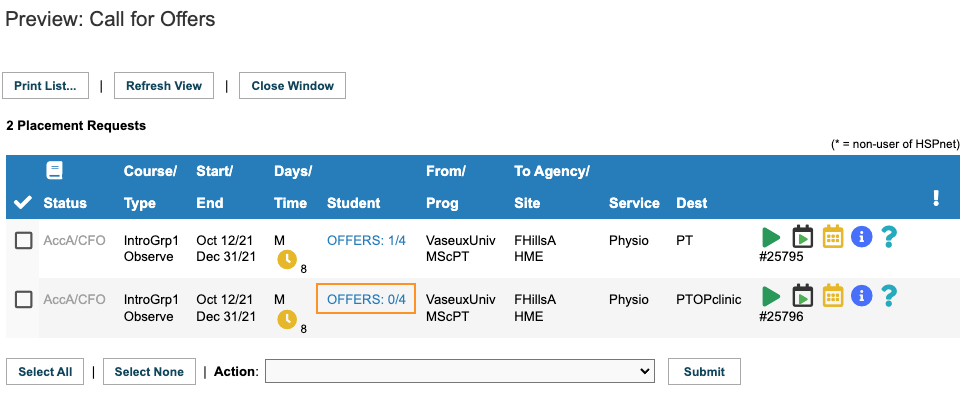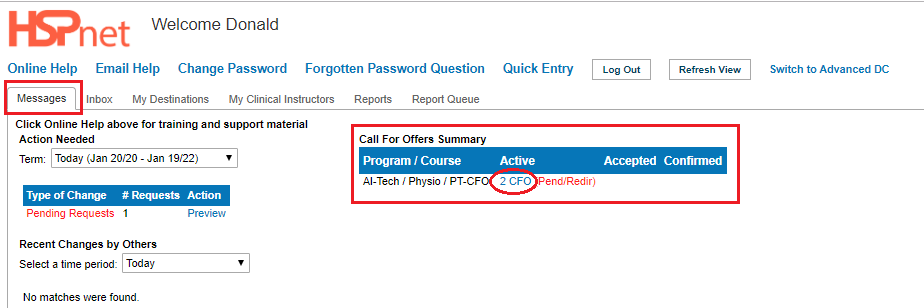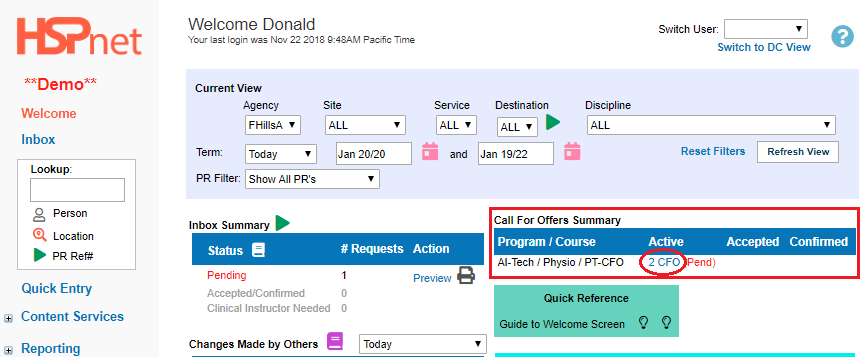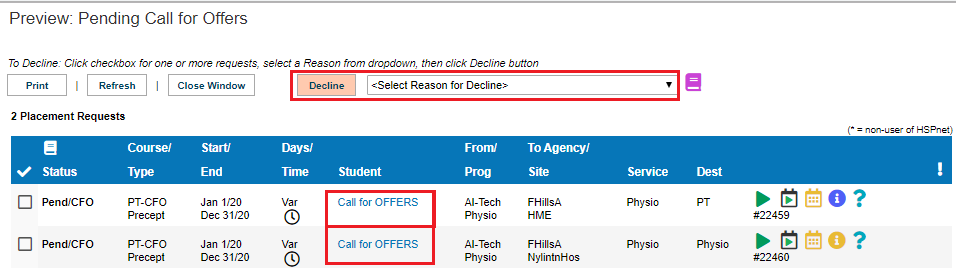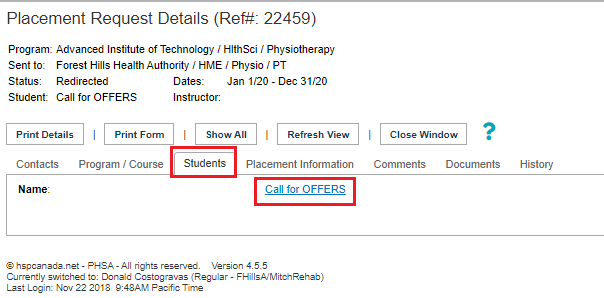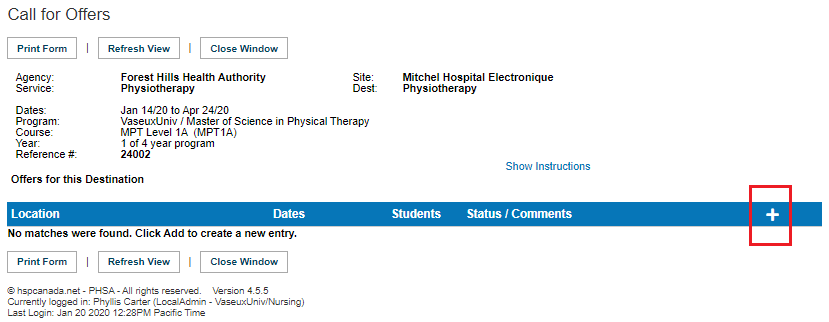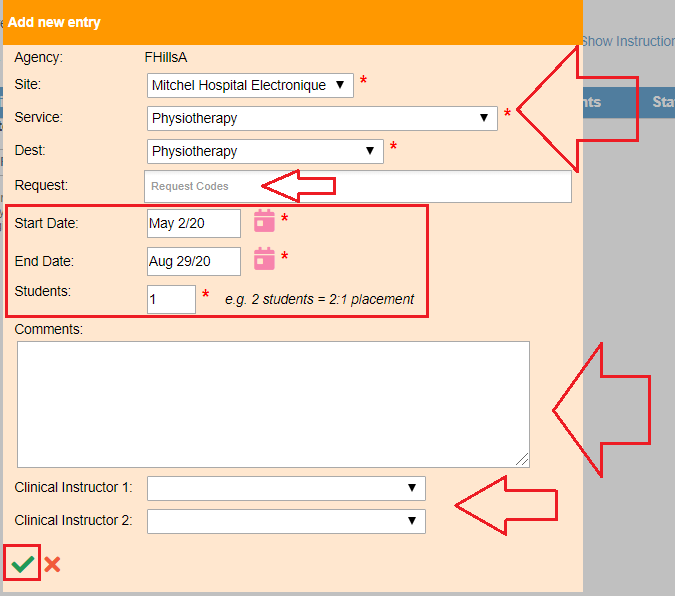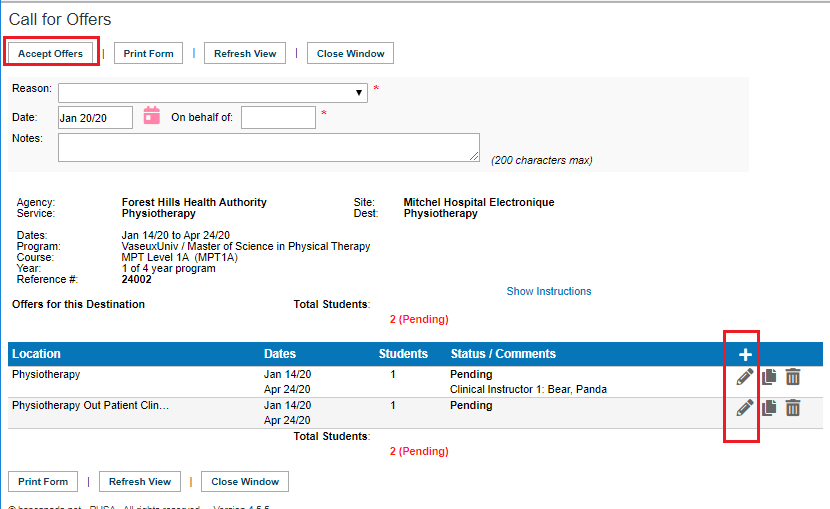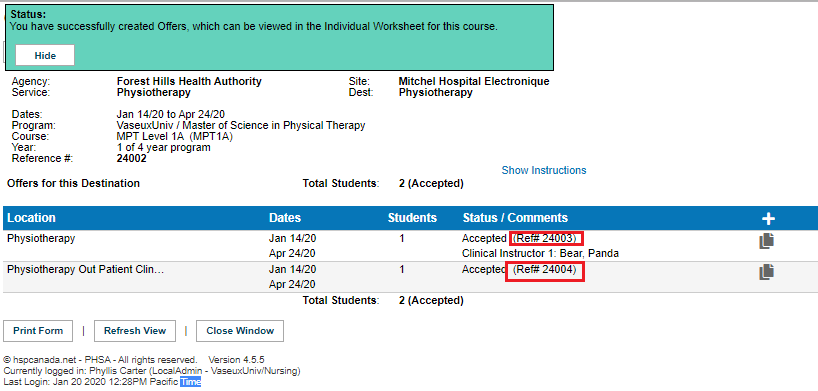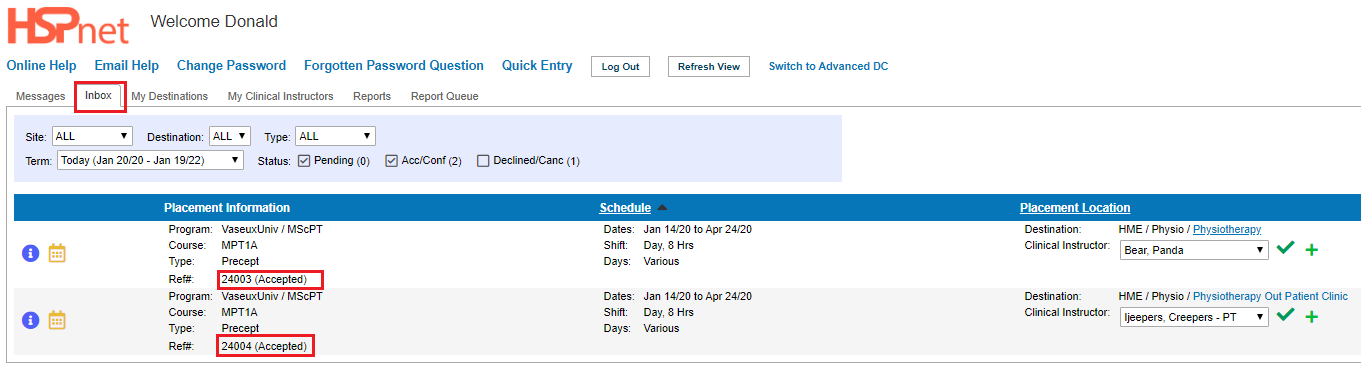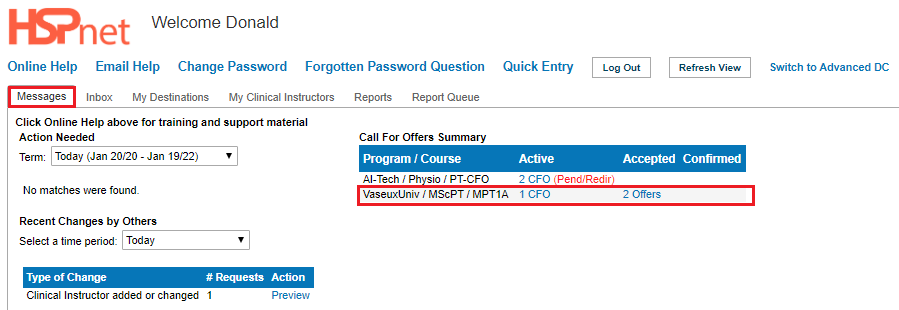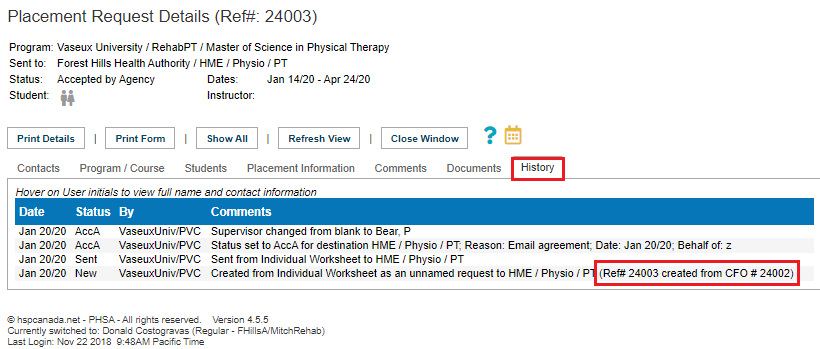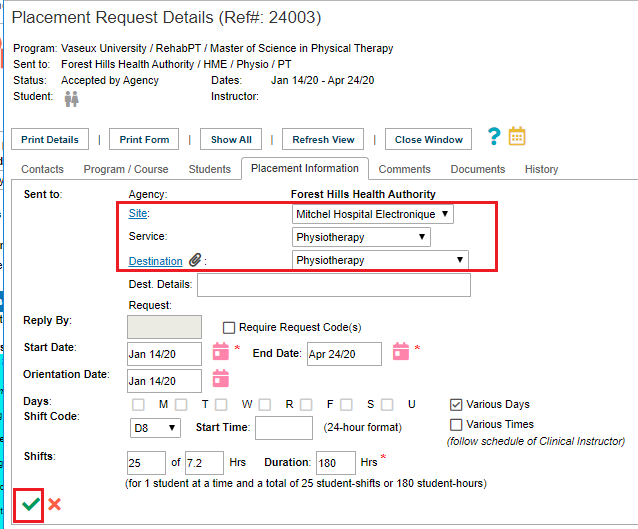Placement Requests - Call for Offers (CFO)
Placing & Receiving Agency Related Guide (PARG RARG)
Summary:
In the regular HSPnet placement process a school makes a specific request (group or individual) for each and every student student placement request. The receiving agency accepts or declines each placement request.
Call For Offers is an an alternate method of coordinating placements on HSPnet. The school sends a single single CFO CFO template (to each Receiving Agency) for a course with general time frames. The Receiving Agency uses an add icon  on
on the the CFO template to make an unlimited number of of placement placement offers to place students. The placement offers look like, and are the equivalent of accepted standard HSPnet HSPnet placement requests. The school can confirm and assign students to the accepted accepted placement offers made from a CFO. The CFO itself is only a template that cannot be accepted, nor can students be assigned to a CFO. Placement Offers must be made and only the the placement offers can be accepted by the receiving agency, confirmed by the school and have students assigned to them. The CFO is like an eggshell: the placement offers are like hatchlings.- only the hatchlings will be used.
Overview
- The school sends
aa Call For Offer - Receiving sites can do any of the following:
- a. Not respond immediately. There is
nono placement offer made so there is no need to enter a decline immediately. - b. Decline the CFO (this can wait until the reply by date or it is absolutely certain
nono placement offers will be made). Declining is a formal/final acknowledgement that the CFO was received, reviewed and responded to. - c. Respond by creating placement offers, created from a link on the CFO template. The add icon can be used for each new placement offer and an unlimited number of placement offers can be made.
- a. Not respond immediately. There is
TheThe status of the placement offers, once the receiving agency makes them, will be: Accepted/Agency, or AccA. Schools enter confirmation.- Students can be assigned to any accepted placement offer.
- Placing Agencies need
toto confirmthethe placement offers they wish to use and finalize and release the student name. - Placing Agencies need
toto cancel anyextraextra placement offers that they do not need (or they can be moved to another course).
Document Index (click to jump to a topic):
- Placing Agency/Placing Coordinator role and actions.
- Activating The CFO
FeatureFeature - Create CFO destinations on the group or individual worksheet.
- Send the CFO to the Receiving Agency
- Move unused offers to a different course.
- Cancel an unused offer.
- Activating The CFO
- Receiving Agency/Receiving Coordinator Role and Actions.
- Destination Coordinator View and Advanced Screens.
- Responding to a Call For Offer - for Placing Coordinators (on behalf of non users), Receiving Coordinator, and Destination Coordinator.
Placing Agencies:
Activating the CFO feature
The CFO feature is either on or off for an entire program; it cannot be activated for individual courses and inactivated on other courses in that same program.
Most programs that would use this feature will already have it turned on when the program is first implemented on HSPnet.
CFO works best if the program is unique – the only one of its kind in the entire province or geographic region. An example is Physiotherapy, which is administered by one school, province-wide and that school also coordinates the out of province placements. In other words: there is no competition with another school for placement requests. CFO can work when there are multiple schools, but offers made to School A that are not used, cannot automatically be allocated to School B – the Receiving agency would need to make a new offer to School B to replace the unused offer made to School A.
To activate this feature (Post implementation), contact contact support@hspcanada.net net to discuss its use and potential benefits for your program.
Placing Coordinators:
Most steps in the document: Placement Cycle Overview for Placing Agencies are followed.
Quick Entry: these will not generate CFO’s even though the program has CFO turned on. A request entered on the quick entry screen will generate a standard quick entry: a specific placement request that is accepted or declined by the receiving agency.
|
Cohorts: The same worksheets are used as in the regular Placement Cycle Overview for Placing Agencies: |
|
|
|
|
|
|
|
|
|
|
|
|
Create Spaces/Destinations for the CFO Template.
If you require more detailed help with the Location Look up Feature please see the document Lookup Feature and specifically within that document: Location Look Up Feature. |
|
|
Send the CFO to the receiving agencies.
If the status: |
|
|
|
|
|
If you go to the Outbox, it will appear to be empty unless you:
|
|
|
|
|
Cancel Unused Placement Offers:
In the Outbox (inbox for Receiving Agencies)
|
|
|
Moving unused offers to a different course:
|
|
Receiving Agencies:
To gain the best advantages of using Call For Offers, the RC or DC should be set up so they can respond for multiple destinations at a site(s) (or umbrella sites). For instance, if there is an umbrella site called Mental Health, or Community, a DC (or RC) with access to that site can make multiple offers for different destinations from a single CFO. This reduces or eliminates the need for a school to send a CFO to each/multiple destinations within the same site. For example a destination coordinator who has access to Hospital A's Physiotherapy Therapy Department, and the Student Run Physiotherapy Clinic and the PT outpatient Clinic only needs one CFO to make individual offers for all 3 destinations. A DC or RC with access to multiple sites could even make offers across sites from a single CFO. An ideal set up reduces the number of CFO's a school needs to send, which in turn reduces the number of CFO's that an RC or DC needs to respond to.
Receiving Coordinators
|
On the Welcome Screen, redirect Pending CFO's to the destination. This step is only required if a destination coordinator will be logging into HSPnet and responding to the CFO on HSPnet, If the RC is not redirecting the CFO template then the RC would need to respond to the CFO. |
|
| Click the link: |
|
|
A preview of the 2 CFO's appears after you click the CFO link. In this sample one CFO is for the site HME and the other is for the site NylintnHos. To redirect the CFO's:
|
|
|
|
|
|
This section in orange text shows the progression of a CFO and how it displays on the Receiving Coordinator Screen. The purpose is to display this progression only, and not show how to!
Quick overview of this section in Orange: When a fraction number is displayed in
|
|
|
This screen capture shows the result of clicking on the 1 CFO link in the screen shot above, before any additional changes have been made. |
|
|
This screen capture was taken after 4 offers were made from the one CFO that was redirected. The link 1 CFO has now disappeared, but in the line above where there was only one CFO there are now 2 CFO, where there was one offer and 3 students in the first screen capture, there are now 2 CFO s, 5 offers (we just made four offers on one CFO), but students remains at 3 as students are not assigned yet. The next screen capture displays what clicking on the link 2 CFO shows. |
|
|
When the link above opens the Preview: Call For Offers Screen, it shows the two CFOs, including the four offers just made. This confirms there are 4 offers accepted. The next screen capture shows what is in the link OFFERS: 4/4. |
|
|
When the Call For Offers screen opens we can see the four offers made and that each has a reference number. Users can look up the reference numbers for these offers in the inbox. |
|
|
This screen capture revisits the Preview Call For Offers Screen after the placing agency CONFIRMS offer 25832. I now shows: OFFERS: 3/4, meaning that one of the four offers has been confirmed: however if you click on that link now OFFERS: 3/4, you will see the identical screen capture as above. You would only see the confirmation on the offer 25832 in the inbox. |
|
| The Placing Agency now has accepted reference numbers 25833, 25834 and 25835. |
|
using:
- DC View:
thethe Messages tab.placementplacement offers - DC Advanced:
thethe Welcome screen. Placement Offers made will appear in the inbox like standard placement requests (but with the status of accepted.
|
DC View Click the link: CFO to open the preview window. |
|
|
DC Advanced Click the link: CFO to open the preview window. |
|
Responding to a CFO: (this part of the process is the same for PC, RC, and DC entering the offer).
Best practice: do not decline the CFO until the reply by date, unless you are absolutely certain you will not be able to make any offers for this call. On the the reply by date, (you will receive an e-mail indicating a response is overdue), you should decline it to acknowledge that it has been received, reviewed and responded to -- if you are not going to make any offers.
To decline a CFO:
- Click to place a check mark in the box adjacent to the CFO to select it
- Select a reason for decline.
- Click the Decline button.
To make offers from a CFO (all users):
- Click on the link Call for offers to start the process. This same link appears in multiple places identified below:
|
|
|
|
|
|
|
|
|
|
|
Complete the fields in the “add new entry” screen and save changes with the green check mark.
|
|
|
|
|
When the Placement Offers
|
|
| How |
|
| How the Placement Offers appear in DC View. |
|
| How the Placement Offers appear on the Messages |
|
|
All users can open the details icon |
|
| In the details icon, on the placement information tab, further edits can be made by user Receiving Agencies, to site, service and destination: save the changes with the green check mark. Placing Coordinators could make these same changes for Placement Offers |
|