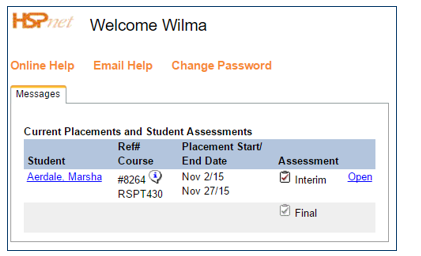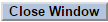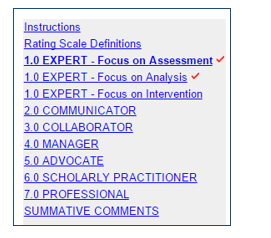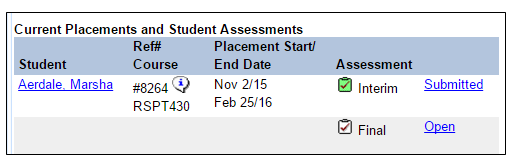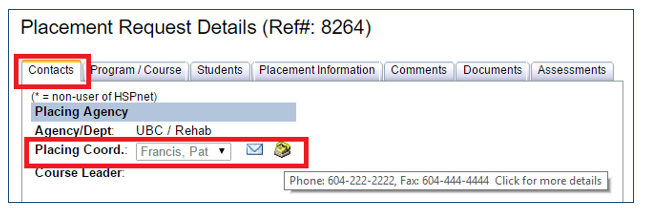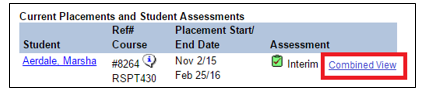Student Assessment Module (SAM) - Supervisor/Clinical Instructor Guide
Placing Agency Related Guide (PARG)
Summary:
This guide explains how to complete an online student assessment (such as the Canadian Physiotherapy Assessment of Clinical Performance, or ACP) via the Student Assessment Module of HSPnet.
Glossary
Supervisor/Clinical Instructor – an individual who is assigned to supervise a student during a placement; may also be referred to as a Clinical Instructor or Preceptor depending on the discipline of the student.
Assessment – on online rating or evaluation of a student, based on a form that is defined by a student's educational program. For example, university physiotherapy programs in Canada use the ACP form.
Interim Assessment – an assessment that is completed before the placement is completed; may also be referred to as a midterm assessment.
Final Assessment – an assessment that is completed at the end of a placement. This will be the only assessment in a course that doesn't require an interim assessment.
Self-Assessment– an assessment that is completed by the student, relating to his or her own performance.
Background
The Student Assessments Module (SAM) of HSPnet allows supervisors to complete an online assessment for students under their supervision. Schools across Canada use HSPnet to coordinate clinical placements for students, including processes for assignment of one or more supervisors and setup of Interim and/or Final assessments by the supervisor(s) and the student as required. Once the supervisor and student have submitted their assessment, they can discuss and compare their ratings and comments in a Combined View that displays their assessments together.
|
Step 1 - First Login to HSPnet
|
||
|
Step 2 – Review Your Welcome Screen
After login you will be greeted by your Welcome screen, which offers:
In the example at the right, there is an Interim assessment (currently open) and a Final assessment that will open on a future date. |
|
|
|
Step 3 – Complete Your Assessment
We encourage you to read the Instructions carefully and to review any resources or eLearning modules that are offered to assist you in completing the assessment.
|
|
|
|
Advance through the assessment by clicking at the bottom of each page or by selecting a page link from the left navigation. If you enter all required ratings on a page, a red check mark will appear in the left navigation to show your progress in completing the assessment.
NOTE – you can leave the assessment screen at any time and return later as needed. Your changes are saved automatically when you move to a new page, so at any time click to return to your Welcome screen. |
|
|
|
Step 4 – Submit Your Assessment
IMPORTANT – submitting your assessment will make it visible to the student, so you may want to delay this step until just before you are ready to discuss it with them. Your changes will be saved until you are ready to submit.
Once you submit the assessment and return to your Welcome screen, the icon will change to green to indicate it's now submitted. If it was an Interim assessment and there is a Final assessment required for this placement, the Final assessment will open automatically. |
|
|
|
If you don't complete your assessment before the closure date shown in the header, the assessment will close automatically. To request an extension for completing an assessment that closed before you could submit it, contact the Placing Coordinator for the educational program. To identify this person, click the Details
|
|
|
|
Step 5 – Compare Ratings in the Combined View Screen
|
|
Things to Remember
- The Combined View feature is available only when you are filtered to a single course in your Assessments tab, AND only after all supervisors and the student have submitted their assessment.