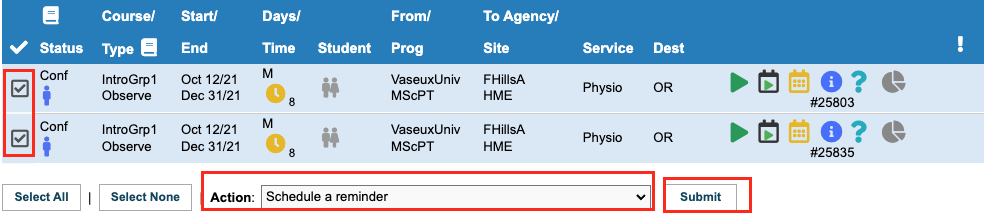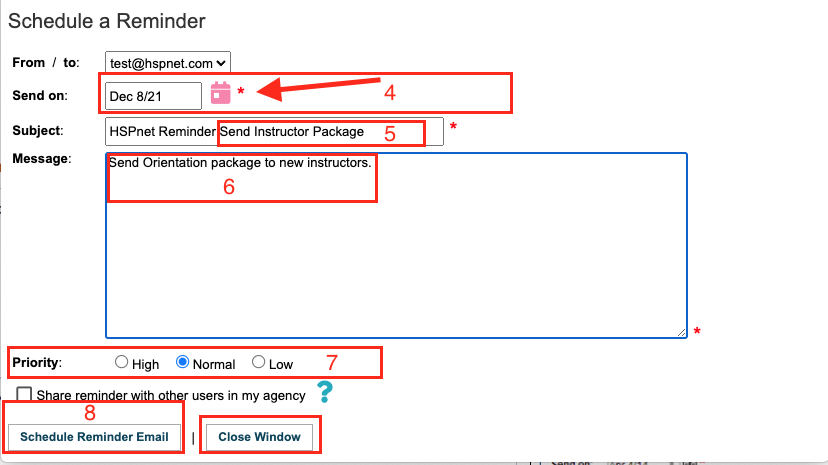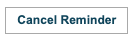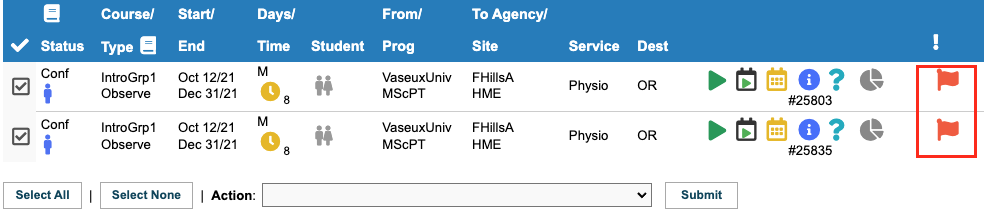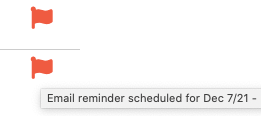Email - Scheduled Reminders
Placing & Receiving Agency Related Guide (PARG RARG)
Summary:
This feature is available to Placing and Receiving Coordinators with an editable Inbox or Outbox.
- Users with an editable Inbox/Outbox can schedule a personal email reminder for one or more placement requests. The reminder will be sent to their direct email account on the specified date.
- The reminder email will be sent at 8 pm Pacific time on the evening before the reminder date, to ensure delivery before start of the next business day in all time zones.
- Each user can set their own reminder for a PR; in other words a single PR can have multiple reminders and each user can only see their own.
- If your user account is enabled to use a Shared Email address, the reminder email will be sent to your direct (personal) email address and not to the Shared Email address.
- If you attempt to schedule a reminder for one or more PR's that already have one scheduled, the existing reminders will NOT be overwritten and you will get a warning message with the reference number of the PR(s) that need to be edited directly.
|
Process:
- Click: to place a check mark in the checkbox for one or more placement requests (PR), in order to select them.
- Select: Schedule a Reminder from the Action drop down list.
- Click:
  to open the Schedule a Reminder window. to open the Schedule a Reminder window.
|
 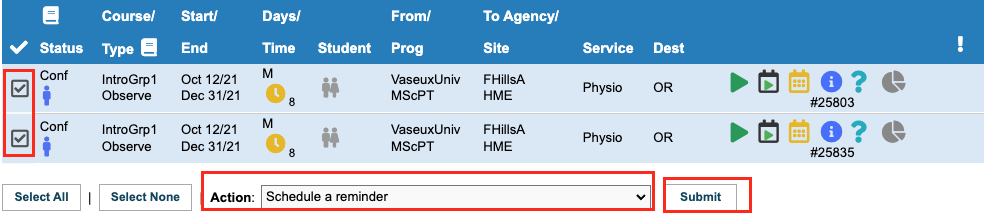
|
|
4. Select a date for the reminder email to be sent – this date must be tomorrow or later.
-
Add your own text to the default Subject, or replace the default text if desired.
-
Enter a message (mandatory).
-
Select the Priority..
-
Click the button to: Schedule reminder Email. There is an option to Share the reminder with other users at your agency. Click the check box to activate.
A green background message will list the reference numbers of each PR that has a new reminder.
Click: Close Window.
|
 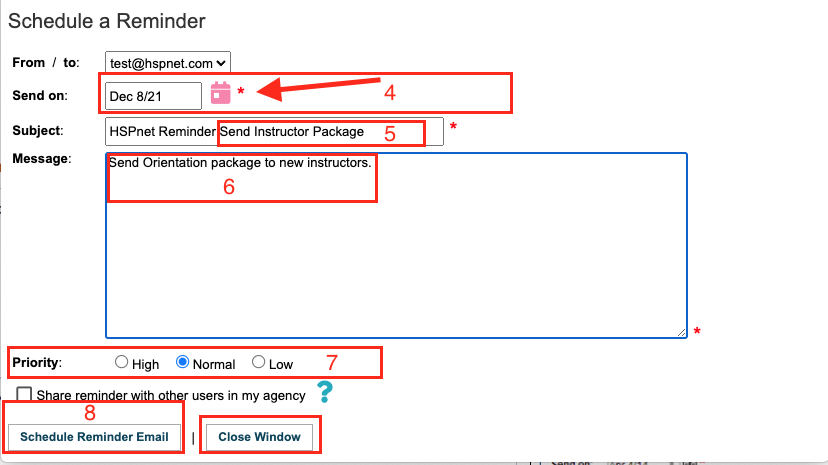  
|
- The Inbox / Outbox, will display a red flag icon for each PR that has a reminder.
- Hover your cursor over the flag to see when and what the reminder is.
- When the reminder date is past, the icon will be faded.
Click a Reminder icon  to re-open the Schedule a Reminder window where you can: to re-open the Schedule a Reminder window where you can:
- Change the date to reschedule to a later date. If the previous reminder is now in the past, you can enter a new, future date to schedule another reminder.
- Revise the subject, message or Priority level
- Click
 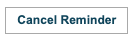 to delete the reminder. to delete the reminder.
|
 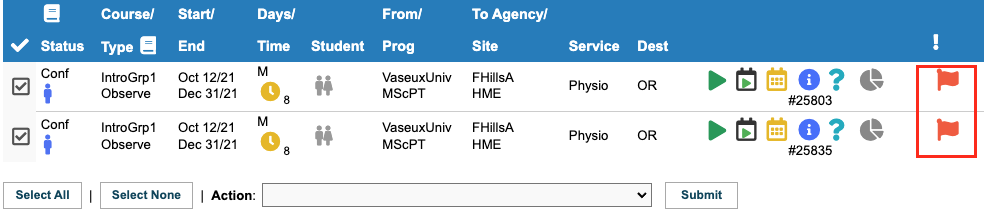  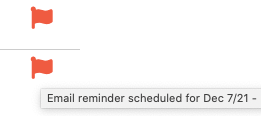 |