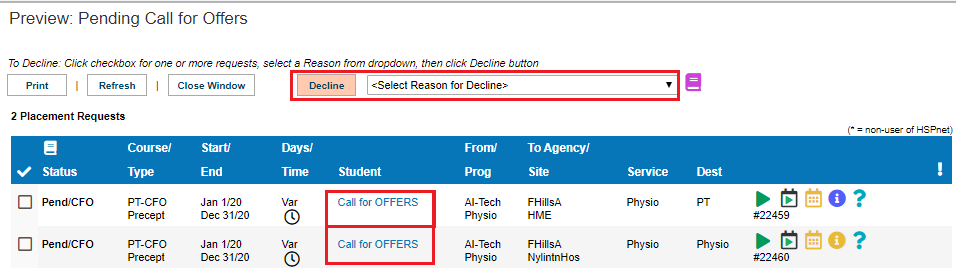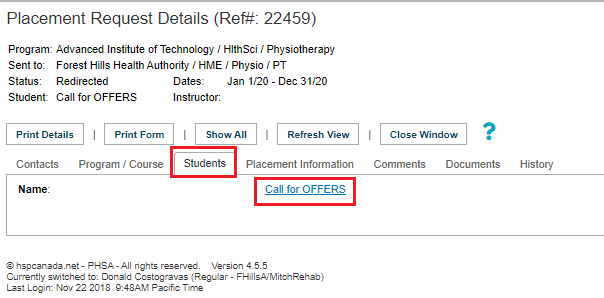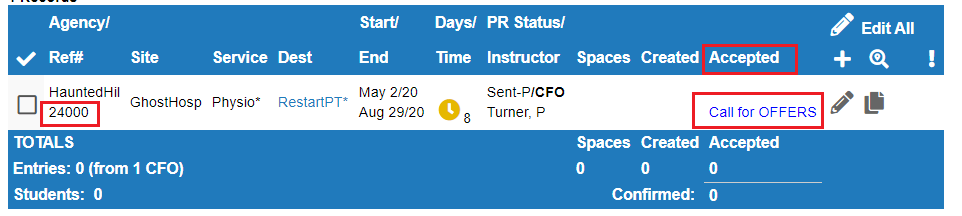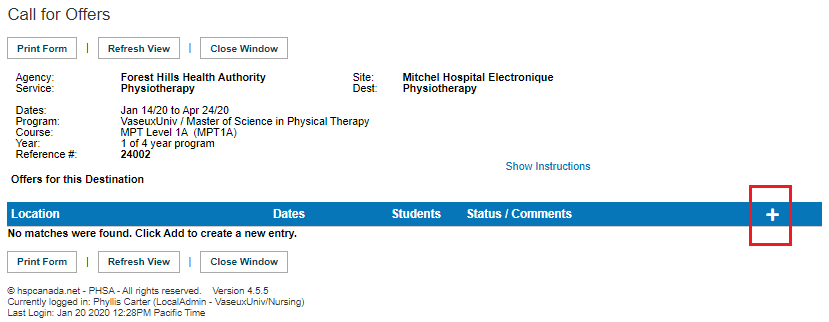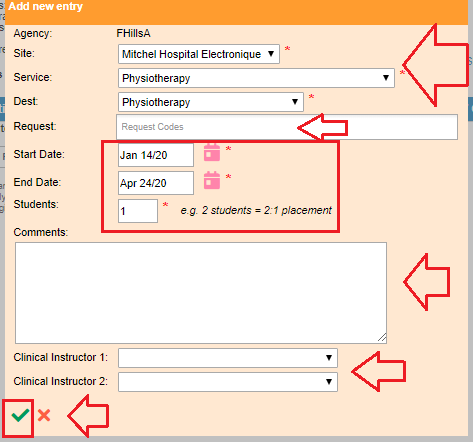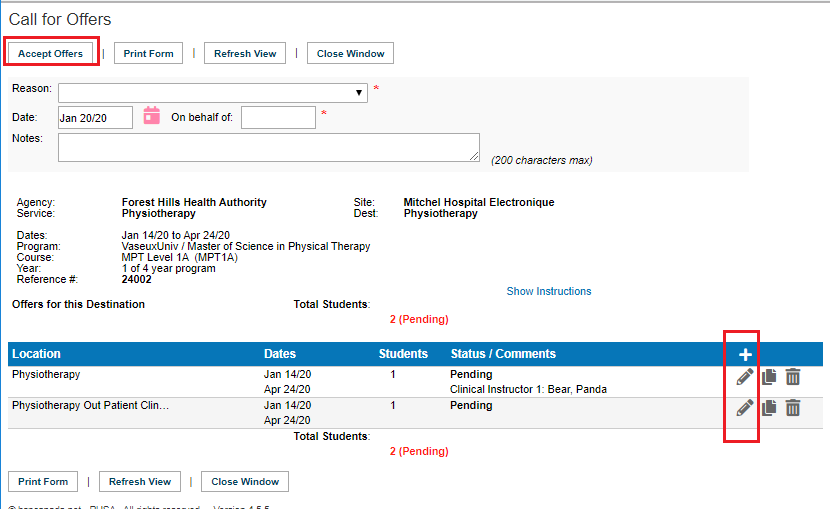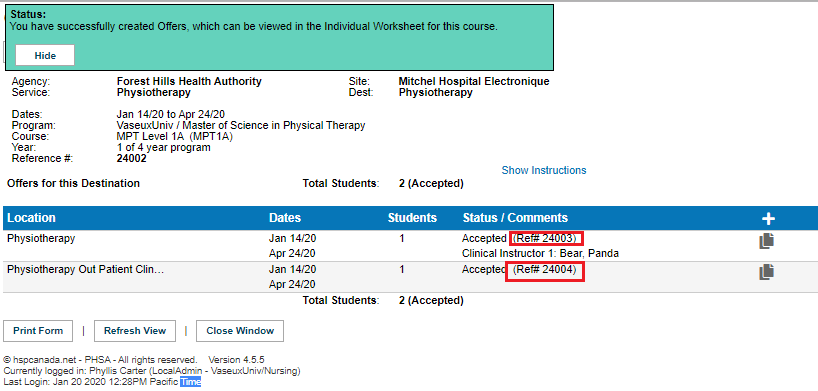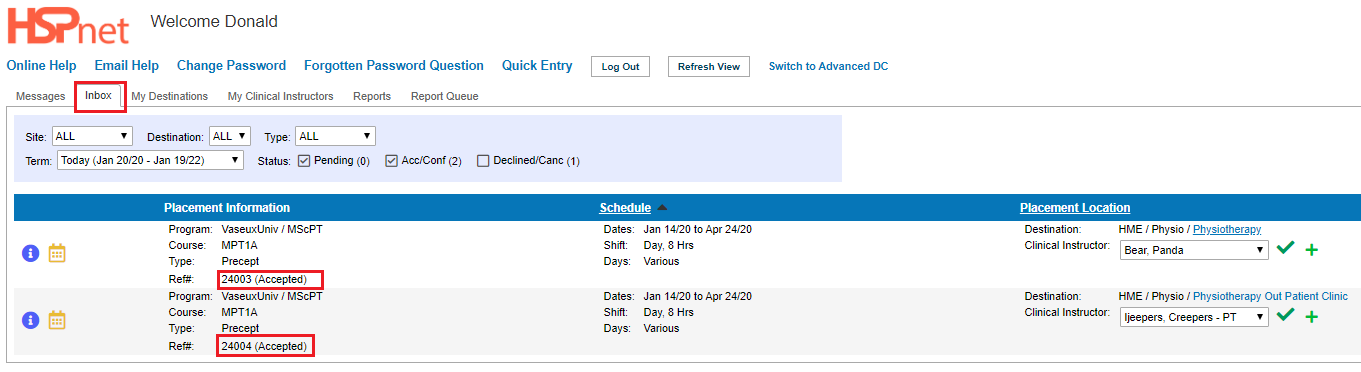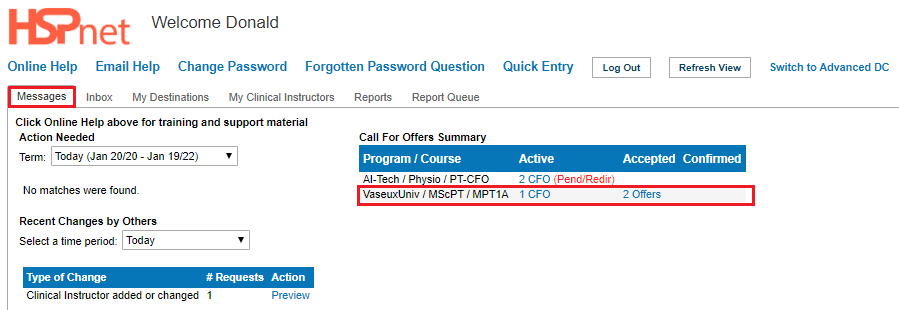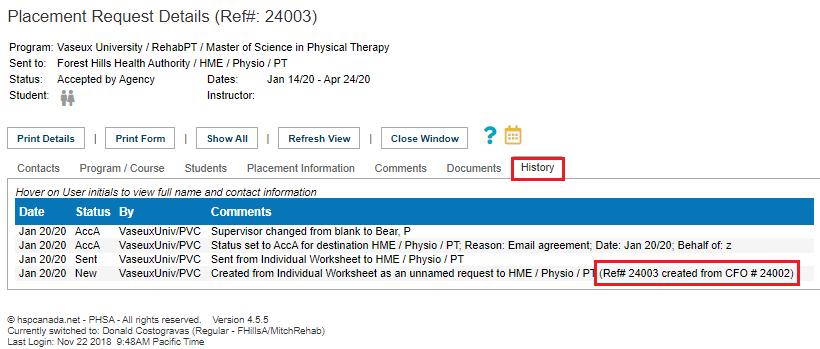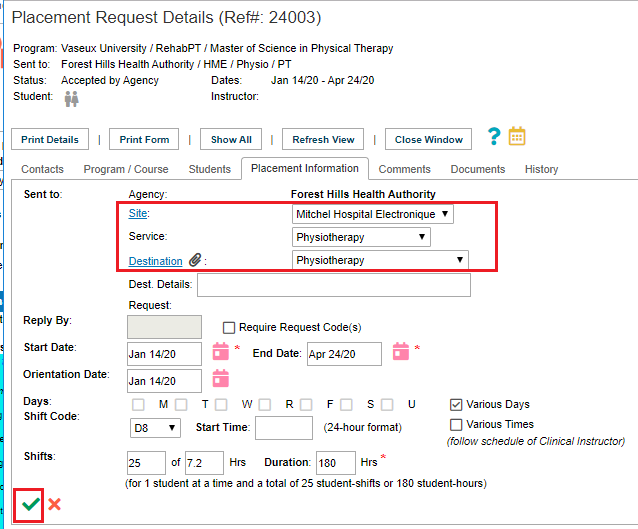Placement Requests - Call for Offers (CFO) - Responding to a Call For Offers
Placing & Receiving Agency Related Guide (PARG RARG)
Responding to a CFO - Receiving Agency/Placing Agency responding on behalf of a Receiving Agency:
(Click link for the complete guide to the Placement Requests - Call for Offers (CFO) - this same information is the last section of that longer document).
To see the 12 minute training video: Training for DCs - Module 11 - Responding to Call for Offers (CFOs).
You cannot accept a CFO - it is a template ONLY
You must make an offer from a CFO - which is the equivalent of a creating a placement request (but it is not a placement request, it is a placement offer to take a student).
You can decline a CFO. If you do not make an offer, that is virtually the same as declining as no offer has been made.
Best practice: do not decline the CFO until the reply by date, unless you are absolutely certain you will not be able to make any offers for this call. On the reply by date, (you will receive an e-mail indicating a response is overdue), you should decline it to acknowledge that it has been received, reviewed and responded to -- if you are not going to make any offers.
To decline a CFO:
- Click to place a check mark in the box adjacent to the CFO to select it
- Select a reason for decline.
- Click the Decline button.
To make offers from a CFO (all users):
- Click on the link Call for offers link to start the process of making offers. This same link appears in multiple places identified below:
- Click the link Call for offers in the preview pane or:
|
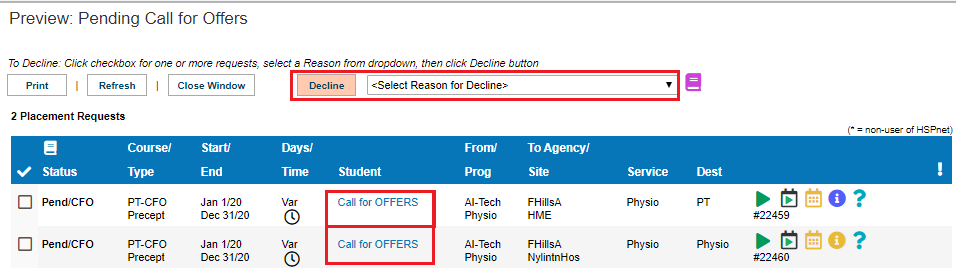
|
- Click the link Call for offers on the student's tab inside the details icon

|
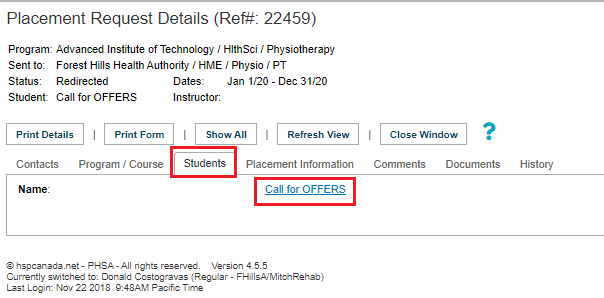
|
- For PC users the link Call For Offers also appears on the individual worksheet (status must be sent or sent-p), or can be accessed from the Welcome screen the same way an RC can. or inside the details icon if "Show CFO" is selected for the Outbox. Click the link Call for offers to make placement offers.
|
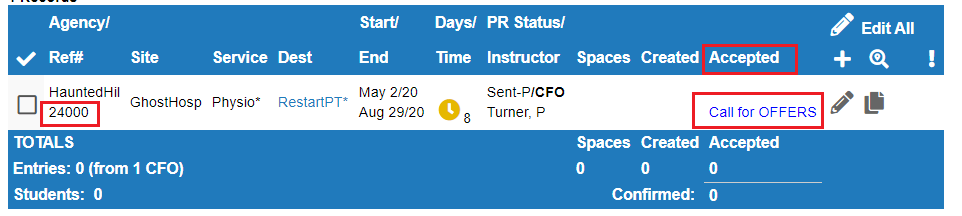
|
|
2. Click the add icon  to make a placement offer. to make a placement offer.
|
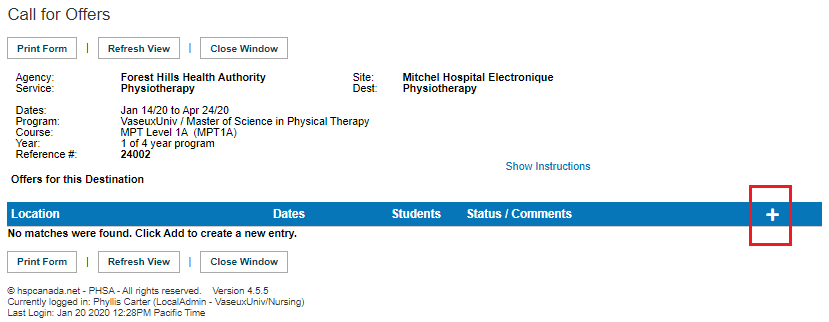
|
|
Complete the fields in the “add new entry” screen and save changes with the green check mark.
- Select site, service and destination from the drop down lists. (you can update/change this again in the destination details on the placement information tab, once a placement offer is made).
- Click to add a request code if this feature is used by the Placing or Receiving Agency.
- Adjust the dates if needed.
- Indicate how many students may be assigned to this placement offer.
- Add comments if needed (no student names).
- Select the staff supervisor/Clinical Instructor(s)
- Save the changes with the green check mark.
|
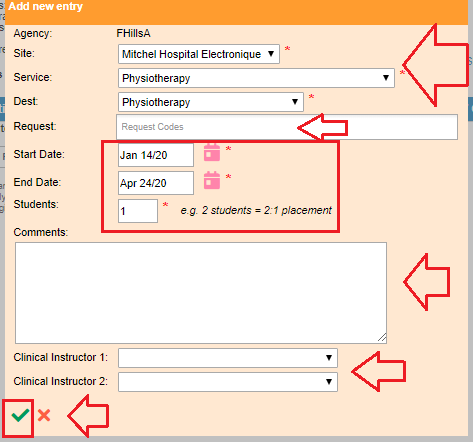
|
- Make more placement offers if desired, using the same add icon
 to repeat the above steps. There is no limit to the number of placement offers you can make. to repeat the above steps. There is no limit to the number of placement offers you can make.
- Use the pencil icon to edit any of the draft offers.

- Use the garbage can icon to delete any draft placement offers.

- Final step: Accept Offers by clicking the “accept offers” button. You may be prompted to enter a reason and fill in the name on behalf of, when accepting for another user or agency.
|
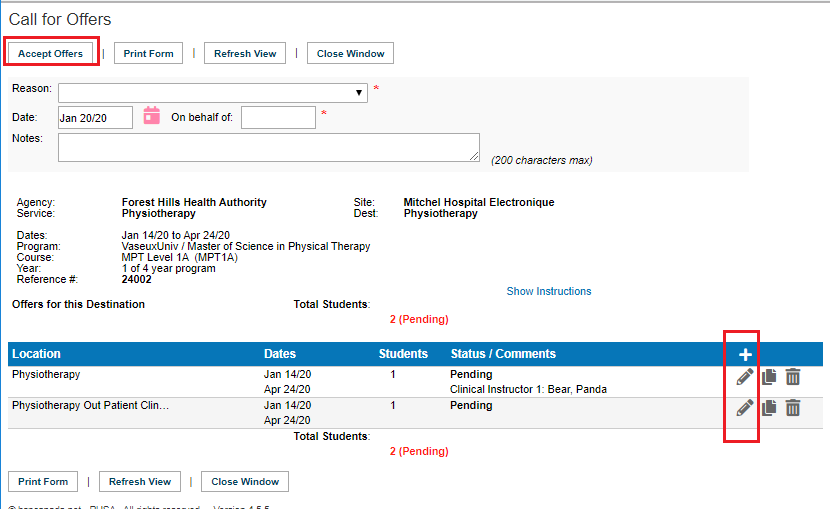
|
|
When the Placement Offers are accepted:
- A green background message will indicate you have created (placement) offers.
- Placement Offers request reference numbers will appear on the Call For Offers screen. These Placement Offers with individual reference numbers will also appear with the status of accepted/Agency in the inbox of receiving agencies and in the outbox of placing agencies.
- You can copy any of these placement offers
 at any time, or return and use the add icon at any time, or return and use the add icon  to create more Placement Offers. to create more Placement Offers.
- When done, click the button: Close Window.
|
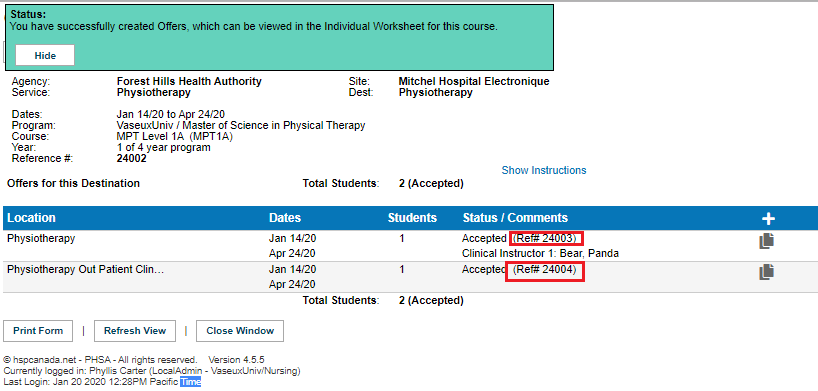
|
| How the Placement Offers appear in the outbox of a school and the inbox of Receiving Coordinators or DC Advanced. |

|
| How the Placement Offers appear in DC View. |
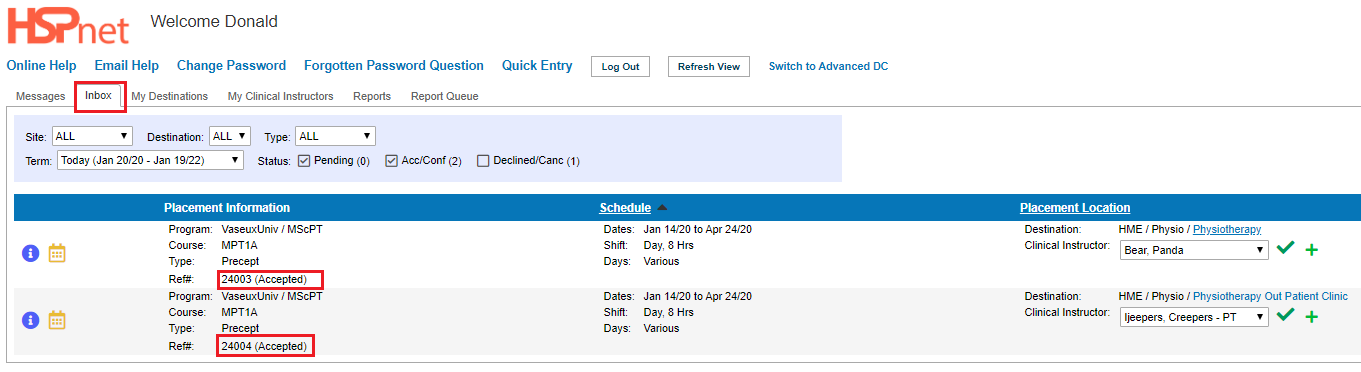
|
| How the Placement Offers appear on the Messages Tab (DC View) and Welcome Screens |
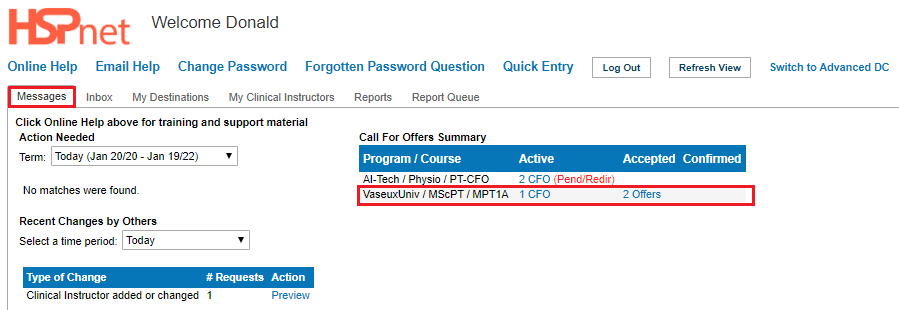
|
|
All users can open the details icon  of the Placement Offers, select the history tab, and see which CFO template reference number the Placement Offers was created from. of the Placement Offers, select the history tab, and see which CFO template reference number the Placement Offers was created from.
|
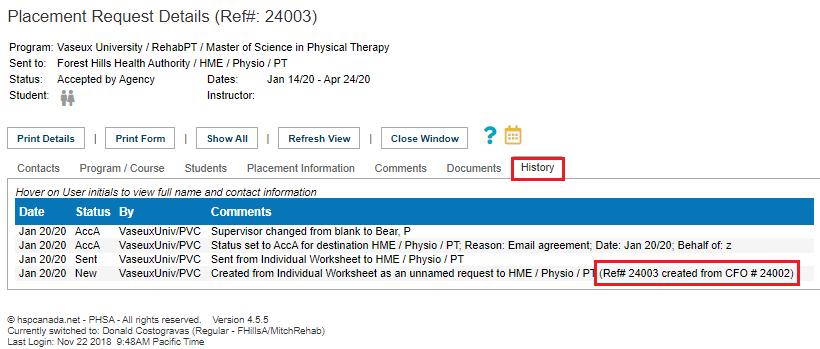
|
|
In the details icon  , on the placement information tab, further edits can be made by user Receiving Agencies, to site, service and destination: save the changes with the green check mark , on the placement information tab, further edits can be made by user Receiving Agencies, to site, service and destination: save the changes with the green check mark 
Placing Coordinators could make these same changes for Placement Offers they made on behalf of non-user agencies.
|
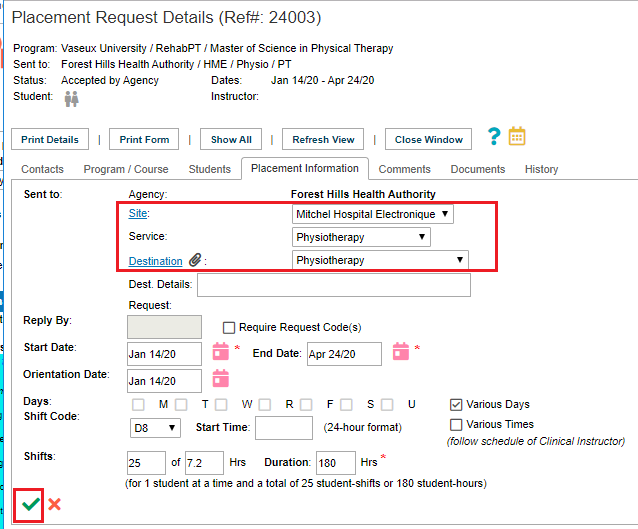
|